TP-Link is a widely famous networking gadget providing good quality and a long path wireless connection. The headquarters of this product is in China but the products are being supplied almost all countries around the globe. It is however most likely to be used to connect more than one computer or operating device to the real network. Such a router is being specifically utilized to share the internet with numerous desktops, notebooks, mobile phones, and tablets. Several times, it is noticed that while using TP-Link routers for wireless connection, a very strange TP-Link Not Connecting To Internet problem occurs. Well, being a technical product, it is most obvious to be confronted the issues like no connection, limited connectivity, or disconnection. Fortunately, there is an ultimate fixing guide discussed in this post that will assist you to eradicate this connectivity issue. Let’s read and learn more!
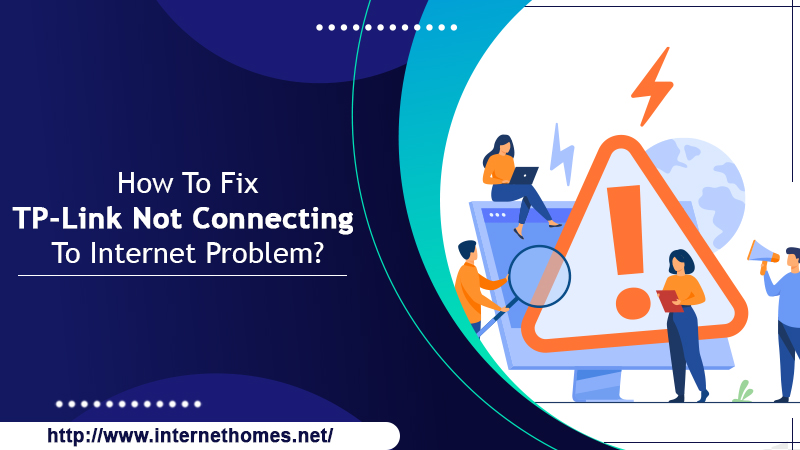
Possible Respective Causes Of TP-Link Not Connecting To Internet
Having no internet connection on the device even if everything seems normal could be a dreadful situation. There is a need of figuring out the reason behind it so that you can effortlessly rectify the connection problem. Let’s get into the depth to identify why TP-Link Not Working or not connecting to the internet:
- Maybe there is an issue with ISP.
- If the TP-Link router is connected over LAN, then probably the cables are not properly inserted and the connections are loose.
- Wrong network configuration could also trigger TP-Link Not Connecting To Internet.
- Loose connection between modem and router is also the one reason for no connection issue.
- When the router’s IP address is not correctly set in your system.
Powerful Solving Tricks To Fix TP-Link Not Connecting To Internet Problem
You may have successfully installed your wireless router and perfectly connected to your wireless network. But, still, you cannot have access to the internet which is a serious problem, and need to fix it out in a minute. Stated below are a couple of productive solutions that you can execute anytime to eliminate the TP-Link Router Not Working problem. Let’s try implementing the given solving tricks one by one till the router starts functioning.
Solution 1: Verify The Physical Established Connection
The very beginning step you need to perform is to carefully check the TP-link router and modem. Make sure the devices are well-connected to each other. If a warning message “WAN port is unplugged” evolves, it verifies that the modem is not connected to the router’s WAN port.
Insert the modem wire in the WAN port and then see if the same error message still appears. In case, the message gets disappeared, then it’s great! Your TP-link router is now able to connect to the internet and start working. If yet not, move to the next intuitive guide.
Solution 2: Clone The Mac Address Of The Computer
While establishing the network connection for the very first time, some Internet Service Providers register your computer’s Mac address. If the Mac Address is recently changed, the Internet Service Providers will accept the router for a smooth internet connection. That’s why it is quite vital to clone the Mac address of your computer system. Here’s the step by step clear instruction to clone the Mac address of your computer:
- First and foremost, you have to ensure that your computer is properly connected to the TP-Link router.
- Now, go to management and give a click on the “Network” tab.
- Now, in the next step, you need to go to the “Mac Clone” option, which is listed on the left.
- Thereafter, select “Clone Mac Address”. It is the function that will clone the Mac address of your computer and hence will make it your router’s WAN MAC address.
If it doesn’t work in troubleshooting TP-Link Router No Internet Access Problem, chill! There is another solving guide for you. Try it out now!
Solution 3: Reset Your Router’s IP Address
Generally, the default IP address of TP-Link routers is 192.168.0.1 or 192.168.1.1. This may clash with the present range of your router and hence the device will not communicate with your modem. This would be a major reason responsible for not connecting to the internet. So, at a certain point, it is required to change the Local Area Network IP address of the router from 192.168.1.1 to 192.168.2.1. Let’s follow TP-Link Troubleshooting steps to change the IP address of the router in a minute:
- First, click “Network” and then go to the “LAN” tab that is appeared on the left of the menu.
- If after successfully resetting your TP-Link router, the device is connected to the internet, then it’s great! But, in case that does not happen, try resolving TP-Link Router Not Working problem using the next fixing guide.
Solution 4: Power Cycle Your Router And Modem
Here’s the comprehensive course of action you should apply to power cycle your router and modem. After doing this, the router will probably connect to the internet. Thus, without any delay let’s begin to follow the below-mentioned steps:
- First, you have to completely Turn-off your TP-Link router and modem.
- Now, let them remain turned off for a couple of minutes.
- Afterward, turn your router back ON.
- Wait for a minute or a while and then power on your modem back.
- Check, wait and ensure that the internet light is turned on.
- Wait for another few seconds and then check if the internet connection is established or not.
If it didn’t help you out in solving TP-Link Not Connecting To Internet problem, continue following the next solution.
Solution 5: Check WAN Connection Type
Here’s how to check the connection type:
- First, choose the “WAN connection type” of your router.
- Additionally, you can consult your internet service provider for a suitable connection type.
- Now, select “Network” and then click on the “WAN” tab which is shown on the left side of the menu.
- Now, configure the accurate WAN connection type and then click the “Save” button.
- Afterward, reboot your router and modem once again.
Now, you can check whether the TP-Link is connecting to the internet or not.
Read Also- Fixes For TP-Link Not Working
Contact 24/7 Online Help Number For Advanced Troubleshooting Assistance
At least one of the aforementioned solutions will surely be effective for you in resolving TP-Link Not Connecting To Internet. In case, the connectivity issue persists, don’t be furious! We are here to assist you day to night constantly. You only have to put a single call at the given helpline number and stay connected with the top-most techies. Within a limited period, the TP-Link router will be linked to the internet, for sure.
