Is your Linksys router password not working? Do you need help with setting up Linksys router password? Then, you have landed on the right page. Here in this guide, we will discuss the best solution to resolve the issue.
Linksys is one of the most widely used routers. Users have always loved its simplicity and the services. However, a network issue or an issue with a password is quite common. Many users complain that their Linksys smart wifi invalid router password. So if you have the same complaint, you can resolve it following the methods mentioned here.
Let’s dive in!
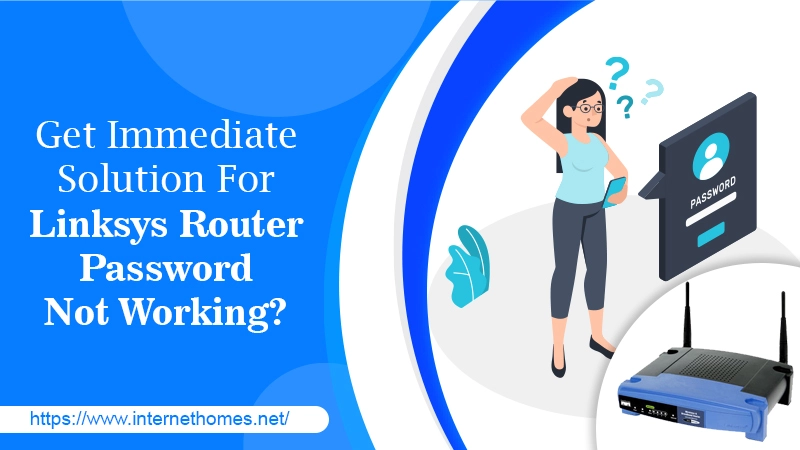
Troubleshoot Issue Of Linksys Router Password Not Working
Nothing can be more annoying than forgetting or putting in the wrong password. Linksys password not working is a common issue that many Linksys router users face. Either they forget the password or misplace it. So if you have an issue, worry not! You are not alone. The guide is here to help you with the same.
Before jumping to the solutions, try rebooting the router, because many small errors like these get fixed with it. But, if you can’t log into Linksys router, try the solutions explained below.
Troubleshoot to Fix, Router Won’t Accept Password
There are several methods to resolve the issue. Since the reasons are many, the solutions are also different.
Method 1: Check If You Can Ping 192.168.1.1
Connect your computer and the router via Ethernet cable. Now, open the cmd prompt to check if you can ‘Ping 192.168.1.1’.
- If you receive five good replies, congratulations! Your router is in no error state but a glitch.
- Now, again type 192.168.1.1 on the same cmd window and a browser will prompt you for your username and password.
Method 2: Examine Your Cable Connections
Another cause of the issue of Linksys router not accepting password can be due to the cable connection. If your cable is distorted or is not plugged in properly, it can prevent your router from connecting with your computer.
Besides that, you can try by changing ethernet cables. Along with that, ensure that your system and the router are getting the proper power supply.
Method 3: Double-Check Login Information:
If you have entered the wrong credentials then also you can’t log into Linksys router. Therefore, ensure to check:
- The string characters
- Uppercase and lowercase characters
- Special symbols (if there are any).
Further, you can check the label of your router to assure that you have entered the correct username and password. Check the password correctly if the router won’t accept password.
Method 4: Update The Router Firmware
Often the Linksys router not accepting password due to the outdated firmware. Thus, you can visit the Linksys support website and download the latest firmware file for your router and update it.
Method 5: Reset Your Factory Settings To Default
Turn on your router and wait for a few seconds. Now, as the light starts blinking, press and hold the Reset button for 10 seconds or more.
Thereafter, turn off the router and unplug it. Wait for half a minute before plugging back in. Now turn it on and all your previous settings have been set to default automatically.
Now, you can reconfigure the Linksys router settings. This method of resetting the settings should have helped you when your Linksys smart wifi invalid router password.
Method 6: Set Auto-Login Settings On The Browser
If you tend to forget or misplace passwords frequently, you should set the auto-login password in the browser’s settings. This will save you from the hassle of resetting the password.
Follow these steps :
- Open your web browser.
- Go to settings.
- Now, from here, select the Preferences option.
- Thereafter, select the Advanced tab to expand the options.
- Now, toggle the option Allow Chrome to sign in to On with the current username and password.
The procedure will remain the same for all browsers like Google Chrome, Mozilla, or others.
Method 7: Clear The Cache Of Your Browser
The steps for clearing the cache remain the same for all the browsers. It will help you fix the issue of the Linksys router password not working.
Follow these steps:
- Launch the browser.
- On the top-right of the browse window is the three dots, click on them.
- Select History from the list.
- Tap the menu option from the history section.
- Thereafter, click the Clear Browsing Data.
- Now, select a time range or delete everything.
- You can also select the cookies and other site data
- You can also select the Cached images and files.
- Select clear data.
Following the method try by inserting the router password again. The issue of Linksys router password not working should have been resolved now.
Final Thought :
Trying all the methods we hope that the issue of the Linksys router password not working, should have been fixed. It is a general error that may occur even in the absence of an improper internet connection or speed. Although Linksys provides total password security if nothing works out it may also be hacked and changed. Hence, if the issue persists after performing all the methods, connect with the technical expert. Our technicians at Internet Homes have helped several clients in resolving the issue. They are viable 24×7 and provide worldwide service.
