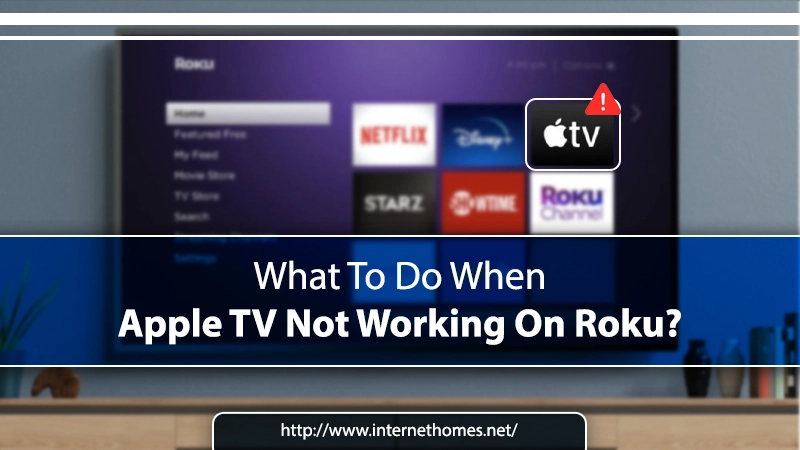
If your Apple TV not working on Roku, and you are searching for solutions to fix it. Then, you are on the right page. This blog will find the troubleshooting methods to fix the Apple TV on Roku for a better streaming experience. There can also be different reasons that lead you to this issue that we also discuss. Let’s start.
Roku is an advanced device that helps you stream many online streaming apps like Apple TV. You just have to set it up with your TV. It is also famous for streaming content in the 4K. But somehow, users face problems after setting it up. Some users complain that their Apple TV is not showing up on Roku. It might be due to various grounds which we mentioned in the section.
Why is My Apple TV Not Working on Roku?
Our experts note down some of the significant reasons why you can’t find Apple Tv on Roku. Following are:
- Due to poor internet connection.
- An issue with the Roku software.
- Using an outdated Apple TV application.
- Enter wrong Log-in Credentials.
- Apple TV server is down or under maintenance.
After identifying the significant grounds for the Apple TV app on Roku not working. Now try out fixes to resolve your issue and note down if this happens in the future.
You Might Also Like- Prime Not Working On Roku?
Measures for Apple TV Not Working on Roku
Fixing the Apple TV Roku not working issue is not a difficult task. You can easily resolve it by the following methods. These are:
Solution 1: Restart Your Roku
Powering off and then powering on the Roku device can fix many temporary issues. Try this to fix the Apple Roku problem. Here’s how
- Firstly, you have to press the Home icon button from your Roku Remote.
- Then, scroll down for a while and choose the Settings option.
- Now, you will prompt to the next page, from here, select the System tab.
- After that, select the Power option to turn the power off the Roku device. If you can’t find the Power submenu, go to the next step.
- Here you have to select the System Restart.
- Your Roku device will restart in some time.
- After restarting, check whether your Apple Tv not working on the Roku issue occurs again or not.
Solution 2: Check Your Internet Connection
The internet plays a vital role in streaming the content of Apple Roku TV. If the Roku receives terrible internet connectivity, it might end up with the Apple TV not working on Roku. Check your internet connection by accessing your mobile phone and examining whether your applications are performing well. If not, then contact your internet service provider and complain about it.
Solution 3: Remove and Re-Add Apple Channel
Improper settings of the Apple channel can lead you to Apple TV not working on Roku issue. So, removing and re-adding the Apple channel on Roku fix your problem. Here are the steps:
- Firstly, go to the Main Menu on Roku.
- Secondly, browse for the Apple app.
- Then, you have to press the Asterisk symbol (*) from your Roku remote.
- After that, you need to choose the option of Remove Channel.
- In the next step, turn off your TV and wait for at least two minutes.
- Next, turn on the TV, go to the Roku Channel Store, and choose Apple.
- Now, you have to pick Add Channel option.
- At last, open the Apple TV app and check whether it works on Roku.
Solution 4: Reset Roku to Factory Default
When the Apple TV not working on Roku issue falls, there might be issues with the Roku itself. So, resetting it to the factory default settings can fix your issue.
- Launch your Roku and navigate to the Settings tab
- Now, visit the System tab and then pick the Advanced Settings tab.
- After that, choose the Factory Reset.
- Next, you have to press the Yes option and wait for a while.
- After the reset finish, reaccess the Apple TV.
Solution 5: Reset Roku Remote
When the Apple TV not working on Roku issue falls, there can also be issues with the remote. As it is not properly functioning to pass the instruction to the TV. So, perform a remote reset to eliminate this. Following are the steps for resetting the Roku remote:
- First of all, remove the batteries from the Roku remote.
- Then, unplug the Roku player power cable. Wait for at least 10-15 seconds and then replug it back.
- Now, the Roku Home Screen appears, and re-insert the batteries back into the remote.
- After that, press and hold the reset button, located in the battery compartment, for 5 seconds.
- Here, the pairing light of the remote start flashing. The re-paring procedure will take up to 30 seconds to complete. A notification message will display on the TV screen when it’s complete.
Solution 6: Update Roku
When the above-given methods don’t work in fixing the Apple TV not working on Roku issue. Then updating the Roku to the latest release can automatically fix the error. So update your Roku with the following steps:
- Press the Home button from your Roku Remote.
- Then, scroll down for a while and select the Settings option
- Now, pick the System option followed by the System Update option.
- After that, select the Check Now option to examine for updates.
Solution 7: Restart Modem or Router
If you have an internet connection problem, then restart your modem or router. It will refresh the router, and after this, the router will perform better. Here’s how to do it:
- Firstly, gently unplug the router or modem from the power outlet.
- Now, wait for 15-20 seconds.
- After that, plug the router back into the power outlet. Wait 2-3 minutes.
- Then, turn on the router.
- Wait until all the panel lights become green, and then test your internet connection for the issue.
Read Also- Hulu Not Working On Roku?
Contact Technical Experts
We try to help you out with the Apple TV not working on Roku with the above-given information. It is recommended to update and reboot your Roku regularly. By doing this, you might not face this type of issue in the future. Also, keeps the router close to the Roku device for strong internet.
But, somehow, if the issue persists and you want to contact the experts, then feel free to call our experts at +1844-244-1311. They will provide you with the best technique to fix the issue. Thank you!
