Gmail has been widely used as a primary, secondary, or one & only email client by many users in different parts of the world. Due to its heavy popularity, it has been used as a synonym for email by various users. Just like many other email clients, Gmail users also encounter problems. The Gmail account isn’t receiving an email is the most common trouble the users face worldwide, and it has been reported most often in our Gmail forums.
Gmail account not receiving an email issue mostly occurs due to incompatibility problems, server outages, email filters, security threat-related issues, sync issues, or connectivity-related errors. Whatever is the reason, Gmail is not receiving an email problem needs to be resolved to receive new mail. If you are looking for the best solution, your search ends here. In this article, you will learn some practical tips to revive Gmail by fixing the reasons that are stopping the emails from arriving in your Gmail inbox.
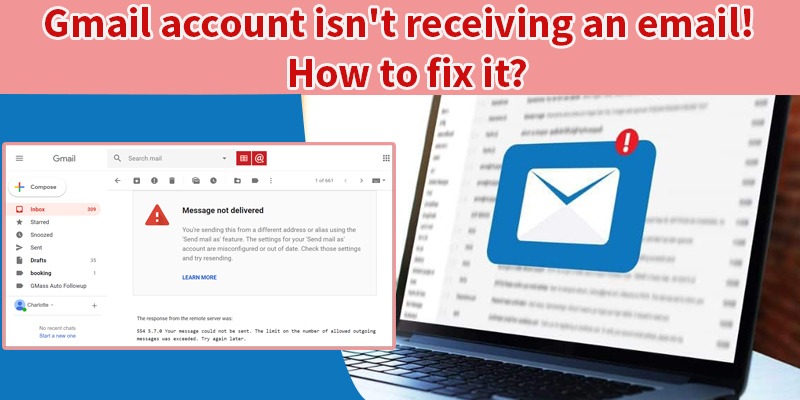
Steps To Resolve Gmail Account Isn’t Receiving An Email
Here we have mentioned some of the highly effective steps to resolve the email not receiving Gmail problem. As you go down, the effectiveness and skill required to use the steps increases. However, we have tried our best to keep the instructions simple so that even a novice user can perform them.
Solution 1. Clear the browser cache and cookies
Many programs use cookies and cache files to enhance the user experience, due to which a lot of unnecessary files get accumulated, resulting in email issues. Here is how you can remove the files.
- Open the browser that you use to operate Gmail. We are considering Chrome as an example.
- Move the cursor to the top right corner and click the three dots. Click history and again click history on the expanded box.
- On the left side corner, click clear browsing data.
- On the next screen, checkmark all the boxes and click Clear data. Please take note that, once you delete it, all your saved browsing data will be lost.
- Repeat the same action for basic and advanced browsing options.
- Verify if the issue resolves. If you still facing it, you must try a new web browser.
Solution 2. Access Gmail through a different browser
Sometimes, the problem with a particular browser may not allow you to receive the new emails in Gmail. Hence using another web browser could be the best solution to eliminate the doubt related to browser issues. There are several options that you can choose to access Gmail, such as Mozilla Firefox, Opera (build on Chromium engine, known for security the data unlike Chrome, which sends data to Google). Ensure that you have correctly configured Gmail (solution 3), as an incorrect one won’t let you resolve the problem even after switching to an alternate browser or clearing the cookies. The next section will elaborate on how to configure Gmail correctly.
Solution 3. Rectify the Gmail configuration
- The first step is to configure Gmail rightly.
- After that, you will need to set up the Email Wizard.
- Now you can click the Tools button.
- Once you have followed all the steps, you will need to choose any email account.
- Locate and click the add button.
- Choose an account that you have already added to the list.
- Now select the option that says, “let me configure the settings of Gmail myself.”
- Click next and then click the Gmail option.
- Now you can enter the username and password and then click next.
- These steps will help you with the correct Gmail configuration.
Solution 4. Is Gmail down today!
That’s what comes to mind when Gmail is not receiving an email even after putting in so much effort. Well, indeed, it can be one of the issues stopping your Gmail to receive an email. The Gmail services may be temporarily down due to a server outage. You can know it from the down detector website. It is the most authentic way to track Gmail services. How to do it? Simply browse down the detector, type Gmail in the search bar, and hit enter. Within seconds the results will be displayed.
Solution 5. Free up some Gmail storage space
Sometimes, the user ignores to free up Gmail storage, which becomes the primary reason for Gmail not receiving an email. You must have a close look at Gmail storage space to avoid the related issues. The combined free storage space for Gmail, Google Drive, and Google photos is 15GB. Once you reach this maximum storage capacity, the chances are you won’t receive a new mail in Gmail. Here is how you free up the Gmail storage space.
- Open Google drive on your computer.
- Login using the registered Gmail account.
- Click the option Upgrade storage in Google drive.
- A new page will open, showing the current storage status for Google Drive, Gmail, and Google Photos. If the storage figure crosses the 15GB limit, that means you will need to remove some data.
- To free up space, you will need to open Gmail in a web browser.
- Log in to the Gmail account using the correct credentials.
- Select some unnecessary mails and click the delete button.
- Also, click more on the left side of the Gmail tab and click the bin.
- Select all the data in the bin and empty the bin.
- Once you follow all the steps, you should start receiving fresh emails.
Solution 6. Remove the email filters
Gmail provides you an option to filter the emails as per the specific criteria. Sometimes that becomes the reason to divert the fresh emails to those folders. You must try to remove the email filters to fix the email troubles. Here is how to do it.
- Open Gmail in your browser.
- Go to the settings menu and click settings.
- Click the filters and blocked addresses tab.
- Now you will need to select all the filters in the tab.
- Now click the delete button to erase the filters.
Solution 7. Turn off email forwarding
- On Gmail, click the settings button.
- Again choose the settings option.
- Click the Forwarding and POP/IMAP tab.
- Now you will need to select the disable forwarding option.
- Finally, click save changes.
Read Also– Learn to Fix Gmail Not Working Issue
Solution 8. Reconfigure or turn off the firewalls
Firewall or antivirus security plays a major role in blocking the new mails to reach Gmail. Hence you can reconfigure or turn off the firewall to fix the issue. All you have to do is remove the antivirus utilities from the system startup. Here are the instructions.
- Click the search bar on the computer, type task, and click the task manager option in the list.
- The task manager screen opens; here, you will need to click the startup tab.
- Now select the antivirus software that is being loaded on your computer.
- Click the Disable button to remove the antivirus utility from the startup.
- Now restart your computer and check if you start receiving emails in Gmail.
- Alternatively, you can also try to reconfigure the antivirus utility so as to prevent them from stopping the emails.
Get an expert’s help to fix Gmail Account isn’t Receiving Email issues
Undoubtedly, these eight solution resolves the Gmail not receiving an email problem. Even after following these steps doesn’t resolve the issue, you much contact the Gmail support experts. The techies at Internet homes are highly experienced in tackling this problem and have resolved many such queries in the past. Contact us now for any assistance.
