An internet connection that works at an optimal speed allows working professionals and students to carry out their work smoothly. However, due to various reasons, your Wi-Fi speed may become slow. TP-Link is a leading provider of wireless networking devices. Generally, when you use a Wi-Fi connection through an adapter or a router, it’s difficult for you to get an optimal speed. Users worldwide report the TP-Link slow Wi-Fi problem. Fixing the Wi-Fi speed is crucial to carry out your work effectively. In this article, you’ll find about how you can effectively fix it.
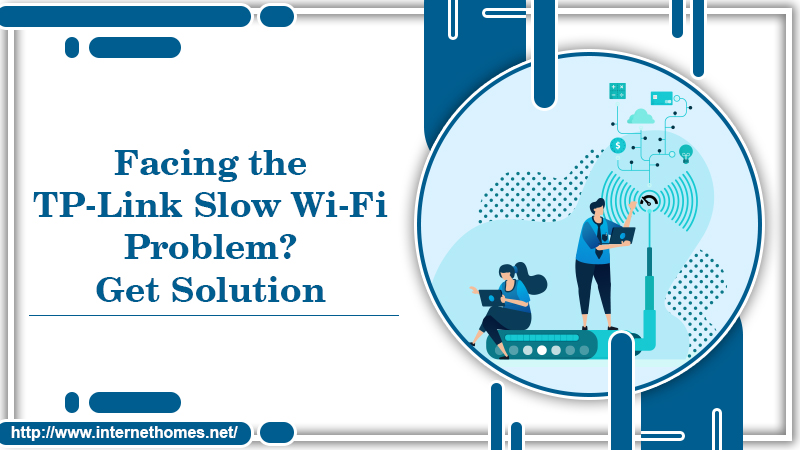
Why does TP-Link Slow Wi-Fi Problem Occur?
Many reasons can be behind this problem. It can be a result of your router or a technical glitch. These problems can occur at any time. However, you should always be alert and try to fix them. some factors that make the TP-Link slow include:
- Your wireless adapter, as well as the driver, are outdated. If you haven’t yet updated the adapters, you will inevitably face this situation. Your TP-Link device won’t perform the best.
- Every area has numerous electronic devices. These devices have varying frequencies. The frequencies transmitted by these devices crowd the connection. It also results in the Wi-Fi getting slow.
- Many people overlook the importance of the correct distance between the TP-Link router and the adapter. Apart from that, the angle of your router’s antenna is also related to the speed of the Wi-Fi.
- The wireless channel on your TP-Link router and its relation between the router and the adapter also impact internet speed.
- The bandwidth of the channel configured on the router also impacts the speed of your Wi-Fi significantly. It also affects the Wi-Fi’s capacity to transmit the signals.
Read Also- How To Configure TP-Link Router?
How to Troubleshoot the TP-Link Slow Wi-Fi Problem
TP-Link offers some of the best routers. However, as you use them over a prolonged period of time, you will inevitably encounter the TP-Link router slow problem. Given below are some proven ways by which you can facilitate the TP-Link wireless connection to work faster.
-
Put your router in a good spot.
Putting your router in an ideal place is very significant. Many things impact your Wi-Fi speed in numerous ways. Things like ceilings, floors, doors, and walls act as obstacles that can hinder the speed of the Wi-Fi. The best place for the router is as near to the center part of your house as possible. Ensure that this center part is open. It means that it should not have too much electronic equipment around.
Routers spread their signals in a downward direction. So, if you want to enhance the signal coverage, a wise practice would be always to place the router in a higher position rather than putting it on an area like the floor.
-
Minimize interruption from other electronic equipment
Another reason for the TP-Link wireless adapter slow problem may be that your Wi-Fi connection is interrupted by other electronic devices. Fewer interference results in an improved Wi-Fi connection. So, you should move away from noise sources like microwaves and wireless interferences. Christmas lights, baby monitors, Bluetooth devices all are important for increasing the speed of your connection.
-
Select a stronger frequency band
Today, most of the routers are dual-band. They support 2.4 GHz and 5 GHz frequencies. Generally, 2.4 GHz extends a greater distance while 5 GHz provides a robust signal. Many electronic devices typically use 2.4 GHz. So, the airways in this specific frequency band may be more crowded than 5 GHz. If you want to get a fast Wi-Fi speed, choose a 5 GHz frequency band. Lastly, remember to get nearer to your router.
-
Prioritize important connections and limit the unnecessary ones
When users are engaged in video calls, online games, and streaming movies, they receive low-speed connections. It’s because they swallow a considerable bandwidth. Thus, it’s important to prioritize your connections. You can do it by limiting devices and optimizing their settings.
-
Establish wireless security
It’s essential to set up a password for the Wi-Fi. It serves the dual purpose of keeping you shielded from hackers and safeguards you from the neighborhood. It’s because your neighbors can utilize an open network for various things like streaming videos or downloading files. For setting a password, all you need to do is select the encryption method as WPA2 and choose your passphrase.
-
Update the TP-Link router with the current Wi-Fi technology
Updating your router with the latest Wi-Fi technology can also resolve the TP-Link router slow problem. When you have the latest technology, you can enjoy improved wireless experiences. You can purchase a new router that is compatible with Wi-Fi 6 technology. TP-Link has come up with many new routers which you can use to enjoy a smooth Wi-Fi connection.
Some Other Fixes to Try out
Apart from the troubleshooting techniques described above, there are other simple things that you can do to increase the Wi-Fi speed. They are as follows.
- Ensure that the wireless mode is either on an 11b/g/n mixed mode or 11n mode.
- Check that your router’s antennas are at an angle of 45-degree.
- Disable your Wi-Fi network’s security. Then see if it impacts the internet speed.
- Try to reboot the router and then refresh the system.
Read Also- How To Change TP-Link WiFi Password
Final Thoughts
As you can see, there are multiple factors that may cause you to experience a TP-Link slow Wi-fi problem. From the outdated driver and wireless adapter to the incorrect distance between the TP-Link router and the adapter, many factors may result in slow Wi-Fi. But you can effectively resolve it by putting your router in a good spot and minimizing interruptions from other electronic equipment. You can also choose a stronger frequency band and establish wireless security. If you are still facing problems in resolving TP-Link slow Wi-Fi issue you can contact Internet Homes Technical experts.
