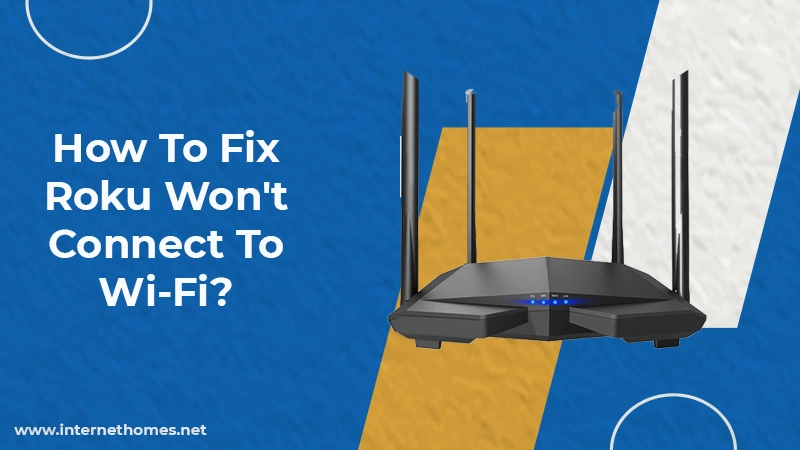
A good internet connection is imperative to gain access to the content available on Roku. If you have a poor, weak, or unstable internet connection, you’ll not be able to stream effectively. Moreover, it may also be possible that you won’t be able to access any media. If you find that your Roku won’t connect to Wi-Fi, it’s because of a weak Wi-Fi signal. Apart from that, a router or power issue or an incorrectly functioning Roku may also cause this issue. But there’s no need to feel anxious. If the connection isn’t there, you can fix the problem with certain techniques. In this article, you’ll understand why your Roku cannot connect to Wi-Fi or the internet. Then, you’ll read about its various fixes.
Why Roku Won’t Connect to Wi-Fi?
Various reasons can lead to Roku TV not connecting to Wi-Fi. This problem stops media playback and can also impact your Roku’s performance. The probable reasons for this issue include the following:
- A bad Wi-Fi signal freezes playback and leads to issues in Roku’s performance.
- A router outage results in the service getting interrupted briefly.
- Other network devices, such as computers or game consoles, can consume the network bandwidth.
- Unplugging the Ethernet cable for wired systems.
- Sometimes the Roku device itself may be malfunctioning or fail to perform.
Keep in mind that your Roku device will alert you of any connection issue automatically. It will also notify you if your device isn’t linked to the internet. When you see such a notification, you can take steps to set up the connection promptly.
Troubleshoot Roku Won’t Connect to Wi-Fi Problem
Now that you know all the reasons for Roku not connecting to Wi-Fi, you can try fixing the issue. Following are the different techniques you can implement to make your Roku connect to Wi-Fi.
1. Check Roku’s internet connection status
It’s the first technique that can help you make the Roku connect to the internet. If you find Roku linked to the internet, then you must look at the signal quality.
- Hit ‘Left‘ on your remote from the home screen. You’ll enter the side menu. After that, scroll to ‘Settings.’
- Hit ‘Right‘ on your remote and come into the ‘Settings’ menu. Then press ‘Right‘ to enter ‘Network.’
- Now press ‘Right‘ another time, so you can concentrate on the Network page.
- You’ll find two options on the page. You can either go through the connection details present on the ‘About‘ page or utilize the Check Connection tool. It will test the connection. You can also view the About page details present on the right.
- In the About page details, you can find the connection type, Mac and IP details. You can also look at the signal strength, speed of the download, and wireless channel. If you don’t find this information, it implies you aren’t linked to the internet. In that case, skip the step explained below.
- On finding that you are connected to the internet from the About page, use the Check Connection tool.
- Navigate to ‘Check Connection‘ and hit ‘OK‘ to begin the test. You’ll find a popup displaying your network connection, internet connection status, and signal.
- If you are linked, and the speeds are okay, play media using a streaming app.
2. Reconnect Roku to the internet
If you find that your Roku isn’t linked to the internet and the connection tool is also not helping you, reconnect Roku. Go to the home screen and follow these steps.
- Hit ‘Left‘ on your remote to come into the side menu. After that, scroll to ‘Settings.’
- Press’ Right‘ on Roku and then press ‘Right‘ again. You will enter in the ‘Network.’ Then press ‘Right‘ another time so that you focus on the Network page.
- Scroll to ‘Setup Connection‘ followed by ‘Wireless.’ After that, press ‘OK.’
- Your system will execute a wireless scanning process for networks close to you. you’ll notice a network list. In it, locate your network and press ‘OK.’
- Type the password for your Wi-Fi network and scroll to ‘Connect.’
- Hit ‘OK‘ on your remote. The system will start connecting if you’ve entered the right password.
- You’ll notice the menu disappearing if the connection is successful. Now you can view the needed data on the ‘About‘ page.
3. Restart Roku
Restarting the device is another fix to use when you find Roku not connecting to internet. Follow these steps to restart it.
- Navigate to the Home screen.
- On your Roku remote, hit the ‘Left‘ arrow. Then, go down to ‘Settings.’
- Hit the ‘Right‘ arrow to gain access to the ‘Settings’ menu.
- Now, go down to ‘System.’
- Hit the ‘Right‘ arrow to navigate to the ‘System Menu.’
- Go down to ‘System Restart.’ Hit the ‘Right‘ arrow so that you highlight ‘Restart.’
- Now, press ‘OK.’
4. Reposition Roku closer to the router
If there are any physical barriers between the Roku and router, it will reduce the network strength. So, remove these obstructions and position the Roku and router closer to each other. The nearer they are to each other, the higher will be the signal strength and, consequently, the internet connectivity.
5. Link an Ethernet cable to Roku
Physically using a cable to link a Roku player to the internet will make way for a strong connection. It will increase the speed of the internet. Ensure that the Roku player is compatible with the Ethernet cable. A strong internet connection will prevent various glitches and errors while you are streaming content on Roku.
6. Reset network equipment
Resetting network equipment like Roku and routers when your Roku won’t connect to Wi-Fi. Plug out your Roku and wireless router and plug them again after half a minute. It will soft reset both devices. But keep in mind that reset will delete all your existing Internet settings. So, it’s essential to note down the settings before you restart your device.
Read Also- How to Reset Roku to Resolve All Technical Glitches?
Final Words
When Roku won’t connect to Wi-Fi, it can feel quite annoying. But now, you can stream your favorite content by following the various fixes in this article. They will connect Roku to the internet and allow you to stream content uninterruptedly. But if the methods don’t work out, connect with expert Roku customer support services. The technical experts will fix any kind of Roku-related problem.
