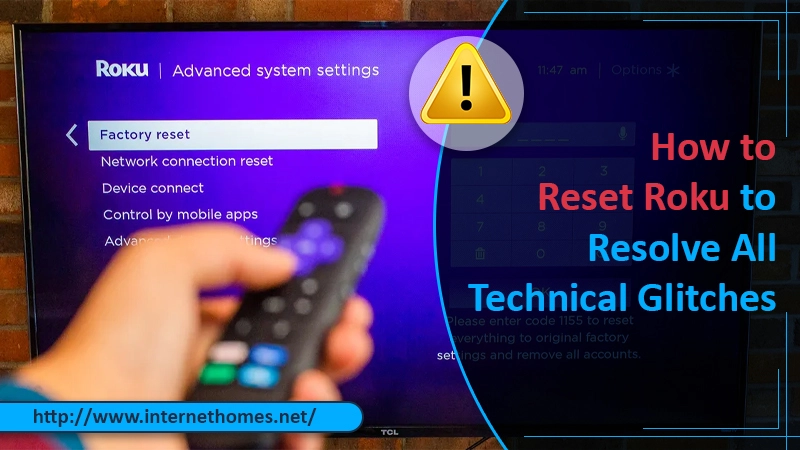
Roku devices offer users the opportunity to view vast entertainment content. However, your device can run into errors at times. If you find your Roku device exhibiting technical glitches or not functioning optimally, you should reset it. It’s easy to know how to reset Roku in a few different ways. But before that, you should always try to restart your Roku. Apart from that, you can factory reset it or reset the remote or network connection. In this article, you’ll learn how to reset this device so you can continue watching your favorite movie.
How to Reset Roku – Different Methods to Do It
You can try restarting Roku first. If the problem doesn’t go away, try factory resetting the device. All these methods are described in detail below.
Restart Roku via remote control
As mentioned before, it’s better to try restarting Roku first. It’s because this soft reset doesn’t clear any settings. It also does not sign you out of your channels. On the other hand, it can help you fix a minor problem that may be troubling you.
- Navigate to ‘System‘ from the ‘Home Screen.’
- Go down and tap ‘System Restart.’
- Choose ‘Restart.’
- Wait for some time till Roku turns off and then on. Then, go to the home page.
- See whether the functionalities you were having a problem with are working correctly now.
Reboot Roku when it freezes
When Roku experiences a complex glitch, it freezes. Thus, users cannot navigate the menu as they desire. Whenever your Roku freezes, you must press some buttons on the remote control that result in a reboot. It is also a kind of system restart that will resolve the problem its encountering. Follow these steps for it.
- Hit the ‘Home‘ button five times.
- Next, hit the ‘Up arrow‘ one time.
- After that, press the ‘Rewind‘ button. Press it twice.
- The next step is to hit the ‘Fast Forward’ button two times.
- The restart will commence. It can take some minutes for it to restart. You will notice a bouncing Roku logo. After some time, you’ll find the home screen.
Factory reset Roku control.
When you reset Roku in this way, it will come back to its original state. There are two methods to factory reset Roku. The first is choosing the Reset option present in the ‘Settings’ menu. The second is by hitting the Reset button on Roku’s back. It is also called the hard way of resetting the Roku device. To know how to reset your Roku through both these methods, read the following sections.
1. Reset Roku from Settings.
- On your Roku remote, use the Home button to go to the home screen.
- Scroll up or down till you locate the ‘Settings’ menu.
- Hit ‘OK‘ on the Roku remote to choose ‘Settings.’
- From the menu items available, select ‘System.’
- Now, select ‘Advanced System Settings.’
- From the menu items available, choose ‘Factory Reset.’
- When you are prompted, select ‘Factory Reset Everything.’
- Now, adhere to the onscreen guidelines of the reset wizard.
2. Reset Roku using the hardware reset button
- Search and find the reset option. It will be present on the outside of your device.
- Hold and press the button for about 20 seconds. In case your Roku has a pinhole reset, you will have to use a bobby pin or paper clip to hold and press the button.
- When the reset ends, you will see the indicator light blinking rapidly.
Reset Roku using remote
Sometimes, you might find that your Roku remote isn’t functioning properly, along with the Roku device. In this case, you must know how to reset Roku with remote. To do it, first, unplug or replug the Roku control. Then install the batteries in the remote again.
If the problem persists, find if your remote has the button of ‘Link/Pairing.’ Press this button if you have it. Remember to check that your Roku device is on. After pressing the button, find out if you can easily pair the Roku remote. Suppose your remote does not feature a link button. In that case, it implies that it’s a standard remote that demands a precise connection with the Roku device. There isn’t any reset possibility from the remote. So, you must inspect the batteries and check that nothing is obstructing the remote and the Roku device.
Carry out a Wi-Fi network connection reset
Many people also face issues with maintaining a steady Wi-Fi connection. In this case, you can perform a Wi-Fi network connection reset. It does not need you to modify the rest of the Roku settings. To understand how to reset Roku stick in this way, read the following points.
- Go to the ‘Home Page‘ and from there, navigate to ‘Settings.’
- Next, choose ‘System‘ followed by ‘Advanced System Settings.’
- The next step is to choose ‘Network Connection Reset.’
- Now opt for ‘Reset Connection.’ This option takes away all existing Wi-Fi connection data.
- After that, head over to ‘Settings.’ Then choose ‘Network‘ followed by ‘Setup a new connection.’ Here enter all your Wi-Fi account data again.
- Now your Roku device will start functioning properly.
What Happens After Resetting Roku?
After carrying out the steps for resetting Roku, your device will boot up to its home screen. You will then require to reconnect with the home network. After getting connected to the home network, sign in to your Roku account. Now your Roku channels will start downloading after you add the device to your Roku account of yours.
Read Also- How to Change Netgear IP Address?
Final Words
Hopefully, this post will prove to be of much help whenever your Roku device starts malfunctioning. Read the various steps to understand how to reset Roku, and you will be able to resume watching your favorite content. In case your device has a severe glitch, you must contact professional hardware support services. The experts will provide you with the needed assistance.
