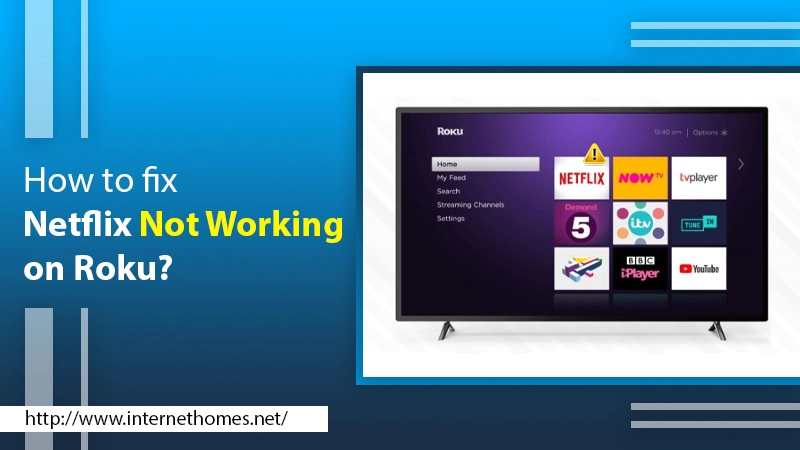
Netflix is known for its best online streaming services. It provides many shows, animations, movies, and more to its subscribers. Its simple user interface and streaming service make it the most likable OTT service provider. Thus, the user adds Netflix to their streaming device. On the other hand, Roku is also a popular streaming device. It lets the users stream high-quality content in a hassle-free manner. But, sometimes, users observe that Netflix not working on Roku. It is a very ordinary issue faced by users and a bit frustrating. You don’t have to worry! This issue can resolve with simple and easy steps. Despite this, we will also cover all the grounds responsible for the error through this blog.
Why is Netflix Not Working on Roku?
Netflix not working on Roku code UI-800-3 issue can emerge due to several reasons. Therefore, if you get the leading cause of the issue, then it will be easy to fix it. Here are the following reasons such as:
- An issue with the Netflix service.
- A poor internet connection might be why “Netflix slow on Roku or not working”.
- Improper Display TV settings.
- An issue with Roku and TV compatibility.
- Wrong Netflix Login credentials.
- Your Netflix subscription ends.
Hence aforesaid are the most typical causes for the occurrence of the error. Therefore, after the grounds, let’s move the steps to fix the Netflix Roku issues.
You Might Also Like- Roku Erro Code 009
What to do When Netflix Not Working on Roku TV 2022?
Fixing the Roku Netflix issue is divided into two primary steps. First, we solve the problem with the basic method, then the advanced one.
Basic Method to Fix Netflix Not Working on Roku
Step 1: Check Your Internet Connection
Netflix will not load on Roku if you have a slow internet connection. Ping time (ms=miliseconds) should be minimum. High ping time can disturb the connection from the Netflix server. Thus, your Netflix videos will start slow or buffer. You can check your internet speed online. If the speed is slow or poor, then its a need to contact your internet service provider.
Step 2: Restart the WiFi Router
The WiFi router can also create the Netflix not working on Roku issue. As they didn’t restart for a time. It’s essential to restart your device on a regular basis. If it does not reboot, it can block some of the services. Restarting the router can update it as well as refresh your network settings.
Step 3: Netflix Maybe Under Maintainance or Down
Generally, Netflix streams live through its servers. It will not operate if its servers are down or under maintenance. Wait until the servers go up.
If you perform the basic steps and they don’t help you. Then we also have advanced methods to fix the issue.
Advanced Method to Fix Netflix Not Working on Roku Issue
Step 1: Restart the Roku Device
We suggest you restart the Roku device to solve the issue. So, go through the following steps to restart the Roku device:
-
- Firstly, you have to turn Off the Roku.
- Secondly, unplug the Roku from the power supply.
- Now, wait for at least 15-20 seconds.
- Then, plug the Roku into the power supply.
- After that, turn On the Roku device and try to access the Netflix.
Step 2: Re-Sign Into Your Netflix Account
Sometimes, it observes that if some logs in to your Netflix on their device and change the password. Then you can’t be able to stream Netflix. Thus Netflix not working on Roku issue falls. Netflix does not allow login into multiple devices without a multi-user subscription. Therefore, you have to change your Netflix password and try to log in.
Step 3: Remove and Re-Add Netflix on Roku
Sometimes, Netflix does not work on Roku because of mismatched user data. It generally happens when you change the user information. So removing and re-adding Netflix can fix the Netflix Roku issues. Here are the following steps:
-
- Firstly, go to the Roku Home screen. Find and click on Netflix to remove it.
- Now, press the “Star” button from the Roku remote.
- Then, choose the “Remove Channel” option.
- Then, click on Confirm. Restart your Roku device (Settings>>System>>Restart).
- After restarting, go to Home and click on the Netflix icon to re-add it.
- It will redirect you to the Netflix setup with your username and password again.
Step 4: Deactivate Auto-Detect Resolution
Netflix always plays the content in high resolution. But due to the slow speed of the internet, Netflix is unable to play in high resolution. Thus Netflix is slow on Roku. So, it’s necessary to change the resolution settings. Follow the steps:
-
- First of all, go to Roku Settings using the remote.
- After that, click on Display Type. Choose Auto Detect to the preferred resolution.
- Finally, click on Confirm and reboot the Roku device.
Step 5: Update Netflix and Roku Software
Netflix always releases new updates. Thus, Roku checks for the latest apps and software updates. Whenever you restart the device, it begins updating itself and also other apps. Sometimes, it doesn’t work. But you can update Roku and Netflix manually and fix the Roku Netflix not working issue. Following are the steps:
-
- Firstly, go to Roku Home Screen.
- Then, click the Gear Icon from the top right panel.
- Now, click on Settings.
- After that, click on the System and then Software Update.
- Go to Check Now option to check the latest updates.
It will check updates for both Netflix and Roku as well. It will start downloading and updating at the same time if any updates are available. After the update, restarts your Roku device. Now, open Netflix and check for the issue.
Read Also- How To Fix Roku Error Code 003
The Bottom Line
Sometimes, Netflix can disable your Netflix account due to payment or billing. In this scenario, check your subscription data. If it expires, pay the bill and stream again.
Through this blog, we try to help you solve the Netflix not working on Roku issue. We derive the basic and advanced methods to fix the error. We also mention the root causes of the problem. However, please comment below if you face any difficulties with the steps. If the problem persists, contact the Roku customer care experts for the best assistance.
