Outlook never fails to impress when it comes to offering seamless performances. Yet, minor technical errors are part and parcel like, sometimes, Outlook keeps asking for a password stops you to access Outlook email. Users may feel that they are entering the wrong email or password, but that doesn’t seem to be true always. Such an issue could also occur when your Outlook profile is configured that way. If you are trying to know the reason why outlook keeps asking for a password each time, then this blog will be of big help. Let’s first learn the reasons causing Outlook to ask for your password.
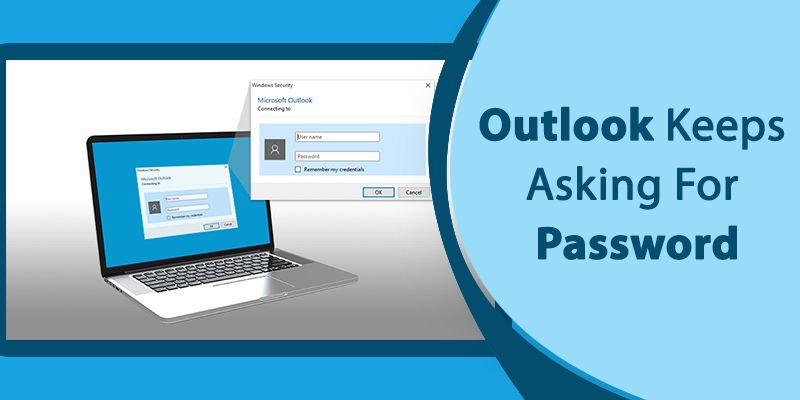
-
Outlook is configured in a way to asks you for details.
-
Corrupted Outlook Profile.
-
Credential manager stores incorrect login credentials.
-
The antivirus program has quarantined an essential Outlook file.
-
Your internet network is slow or intermittent.
What To Do When Outlook Keeps Asking For Password?
You should start mitigating the above reasons one by one. Here are the steps that should follow to get your Outlook back on track.
Step 1. Reconfigure Outlook to not ask for login details
It generally happens due to the activated user identification settings which are meant to continuously ask you for the login credentials. Here are the steps that you should take to reconfigure your Outlook.
- Launch Outlook on your system.
- Click the File tab and select Account Settings.
- Choose the Exchange Account and click Change.
- A new window opens, Hit the More Settings option.
- Click the Security tab, uncheck the Always prompt for logon credentials box.
Step 2. Create a new Outlook profile
A corrupted Outlook profile is another reason causing an error. To fix it you just create a new Outlook profile.
- Go to the Control Panel.
- Click Mail.
- The Mail setup-Outlook window will open, here click the Show profile button.
- On a new window, click Outlook, click Add button, and click Ok.
- Put the file name of your choice, click Ok.
- Fill in the required details – name, email address, password, and click Next.
- Click Finish to end the process of creating a new Outlook profile.
- Finally, you should also set the new Outlook profile as the preferred one by clicking over the Always use this profile button.
- Click Apply and click Ok to confirm the selection.
Step 3. Delete the old information from the Credentials Manager
- Go to the Credential Manager under the Control Panel.
- Locate the credentials with Outlook in the name.
- Select them and click Remove from the vault.
- Repeat the same step one by one with every credential.
If still, your Outlook keeps asking for password, it must be due to antivirus issues. You should verify the settings in the antivirus program to fix the issue. The next step describes the steps in detail.
Step 4. Antivirus is interfering with Outlook
The role of antivirus software shouldn’t be ignored in causing Outlook problems. If nothing of the above steps works in fixing the Outlook password prompt issue, then you must try to temporarily deactivate the antivirus program. If it fixes the issues, you can reactivate the antivirus software.
Step 5. Update MS Outlook
For older email client versions like if Outlook 2007 keeps asking for passwords then the best way to fix the issue is updating Outlook to the latest version. The problem with the previous version of Outlook is the presence of bugs and the inability to deal with the hiccups. After upgrading Outlook, the password prompt issue should resolve. Here is what you need to do
- Open Outlook on your computer.
- Go to the File menu and select Office Account from the left side panel.
- Click Update options and click Update Now.
- Follow the on-screen instructions to download and install the available updates.
- In case you do not see the Updates option, then click the Enable Updates option.
With that being said, it doesn’t mean the new Outlook version couldn’t get into trouble. Outlook 2016 keeps asking for passwords has also been reported quite often by the users. To fix it, launching Outlook in safe mode is the best option.
Step 6. Run Outlook in safe mode
Safe mode disables the useless elements in the app, hence running Outlook in the safe mode could be a smart move to fix Outlook prompts for password problems.
- Press and hold the Ctrl key and double-click on the Outlook icon.
- A new dialogue box will open saying Do you want to start Outlook in safe mode, click Yes over it.
- If the problem resolves after launching Outlook in safe mode, that indicates an add-in is creating trouble. You should check the add-ins and remove them to fix the issue.
Also Read: Gmail IMAP settings
Need Assistance for Outlook Password Prompt Issue? Call Email Experts
It’s frustrating to enter the password each time you try to access your Outlook account. In most cases, we see that a misconfigured Outlook and corrupted Outlook profile causes issues. In case you can not resolve Outlook keep asking for your password issue by yourself, then you should consider contacting the email experts at Internet Homes toll-free number. We provide round-the-clock services to fix the Outlook password prompt problem.
