Linksys is a top-notch name in the domain of home computer networking. However, many times their routers can get stubborn and stop functioning as they should. Any Linksys router owner can undoubtedly tell you about one or the other problems they face in the router’s function. Users commonly report that their Linksys router won’t connect to internet. If you face a similar situation, you’ll be happy to know that there are many fixes you can implement for it. In this guide, you’ll learn what causes this problem to occur in the first place, followed by the various effective fixes that you can implement.
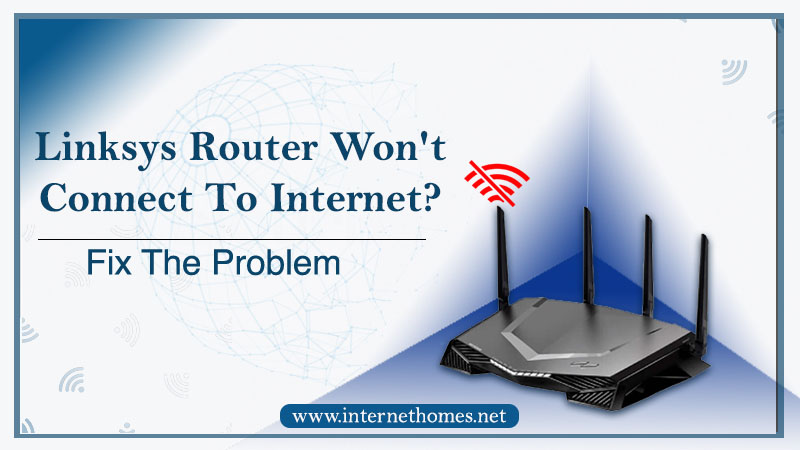
Why Does Your Linksys Router Won’t Connect To Internet?
Before delving into the troubleshooting methods, it’s wise to know what leads to this issue. If you are unable to link to the Wi-Fi, it’s likely that you’ll have to modify your password and then start your router. But if you can connect to Wi-Fi but there’s no internet, then some possible causes may be as follows.
- Poor cable connection – Cable problems have the potential to interrupt the internet connection of your router. If this is the cause, then you’ll likely complain that your Linksys router can’t connect to internet.
- A frequency that’s not compatible – You can also experience interference if your Linksys’s router frequency is incompatible.
- VPN or a location altering service – If you have enabled VPN or any other location altering service, it can disrupt the connection of the internet that’s coming to the Linksys router.
- Poor signal strength – Inadequate strength of the signal is another reason that can lead to this problem. Poor signal strength can disturb the internet connection.
- Sudden outage – If there’s any maintenance your internet service provider is doing or a temporal outage, it will affect your internet connection. You’ll experience Linksys router no internet connection problem in this scenario.
It’s suggested that you test your net connection. Connect your Ethernet cable from the router to your PC’s LAN port. If the internet connection is there, then the problem is with your Wi-Fi.
How to Resolve the Problem of Linksys Router Won’t Connect to Internet.
After knowing about the probable causes, you can start the troubleshooting process. But before you read about them, try to reboot your router. It will restart all the services and allow your internet to start transmitting. If the reboot doesn’t yield you the desired outcome, and you find that your Linksys router says connected but no internet, follow these resolutions.
Power reset your router.
When you power reset this router, it discharges the device. Thus eliminating any power interruptions. These power malfunctions generally suppress the net connection. To power reset, follow these steps.
- Turn off the router. For it, press the power button.
- Unplug the adapter from its source.
- Wait for five minutes. During this time, the device will be discharged.
- Plug back the power adapter and test the connection.
Start an Ethernet connection check
If the network is there, but you still find no internet connection, there can be a problem with your Ethernet cable connection. So, it’s imperative for you to conduct an Ethernet connection check on your system to find Ethernet problems. The steps for running an Ethernet check are as follows.
- Right-tap on the internet icon. You can find it in the Windows taskbar.
- Tap the icon of Ethernet and then choose ‘Troubleshoot Problems.’
- You’ll see a prompt opening up. Wait for some minutes for the scan to finish.
- After the scan gets completed, you’ll see the problems with your Ethernet connection. They will be showcased on top of the green bar. Thus, you’ll be able to discern what went wrong with your connection.
- If the checker is not able to find an Ethernet cable, see whether the head of the cable is blinking on your PC’s back. If it’s not blinking, then you might have a faulty cable.
Troubleshoot weak signal strength
Another reason that results in Linksys router connected but no internet is weak signal strength. This can happen because of interference from other devices. To boost the power of your signal, you can do the following:
- Take away objects and electrical devices around your router.
- If there is any heat conductor near the Linksys router, move it out. There should not be much distance between the router and your devices.
- Keep the router at the central part of the room.
Check the Wi-Fi receiver.
If you are not making use of a wired Ethernet connection, then you are definitely linked with a network through a USB Wi-Fi receiver. So, implement some tips to troubleshoot the Wi-Fi receiver of any probable issue.
- Check that the drivers of the receiver of the Wi-Fi receivers are upgraded. For it, go through the manufacturer forum.
- See that the LED of the device is blinking.
- Use varied USB ports for your receiver.
Factory reset your Linksys router.
If you still find that your Linksys router can’t connect to internet, then perform a factory reset. It refreshes the network configuration, which resolves connectivity problems. To revert the router to default, do the following:
- Find the factory reset button on your router after switching it on.
- Insert a paper clip into the compartment.
- For 15 seconds, hold that switch. Plug the adapter out and then into the router.
Final Words
Hopefully, these troubleshooting techniques will come in handy when you find that your Linksys router won’t connect to the internet. Start by power resetting your router. Then conduct an Ethernet connection check. You can troubleshoot a weak signal strength through the tips explained above. Finally, factory reset your router if you don’t find any resolution for this issue. If the problem persists, then don’t hesitate to connect with Linksys technical help.
