Losing speed on the Linksys router is a generic issue that contains maximum time in order to fix it. You couldn’t decide what steps you should take for getting full speed on your router unless you identify its root cause. The speed of the Linksys router completely depends on its physical location, current configuration, and age of the router. It can be horrific when Linksys Router Not Getting Full Speed especially while you download or upload urgent files. Do not pull your hairs and wag off from such a problematic hurdle as decisive solving tricks are comprised in this post. Let’s read out carefully from top-to-toe!
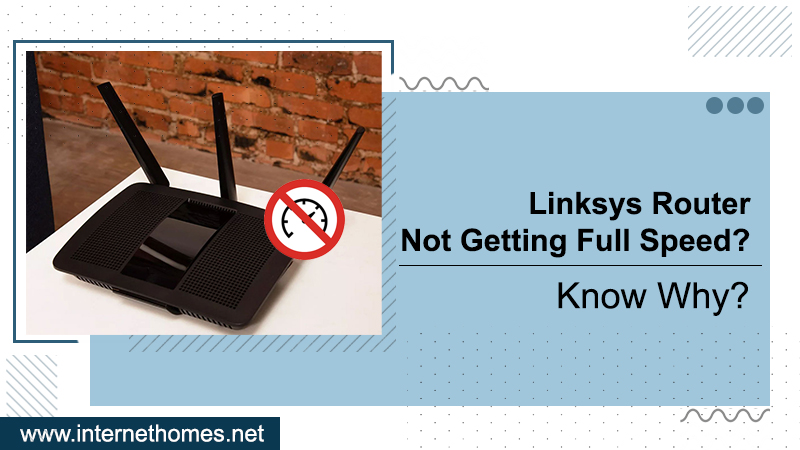
Why Is My Linksys Router So Slow
The list of the potential causes for which Linksys Router Slow down internet speeds is enumerated beneath. Keep an eye on them:
- Poor signals or bandwidth received from your wireless router.
- Inappropriate Linksys router configuration
- Linksys Router Not Getting Full Speed can also be caused by maximum transmission unit size.
- Frequency interference from other wireless devices.
- Outdated router firmware.
Solutions To Fix Linksys Router Not Getting Full Speed
After profound examination, we have gathered various solving methods for Linksys Router Not Getting Full Speed error. Below mentioned our intuitive guidelines will be helpful in terms of boosting Linksys router speed. Thus, apply the solutions one after another till Linksys router has great speed:
Solution 1: Power Cycle Your Router
Power cycling your Linksys router device would be the simplest and quickest solving technique to speed up your router. So, first of all, power off your router, unplug the power cord, and wait for 10-15 seconds. Thereafter, plug the power cord back in and power on your Linksys router.
Now, you might get full speed on your router and finally be able to upload the file with no disruption. Additionally, you could power cycle the modem for better internet accessibility. If yet Linksys Router Not Getting Full Speed, utilize the next fixing tips.
Solution 2: Modify The MTU Size
One of the major reasons for not getting sufficient speed on the Linksys router is the maximum transmission unit size. So, here are certain ways to adjust its size accordingly:
- Open a web browser on your Windows PC.
- Type “192.168.1.1” in the Address bar, as it is your router’s default IP address.
- Thereafter, enter your Router Password.
- Then, click the “Log in” tab.
- Click “Connectivity.”
- Then, tap the “Internet Settings” tab.
- Head over to the “MTU” section, click the drop-down arrow, and then set it to “Manual”.
- Afterward, enter the recommended MTU Size for your Linksys router.
- Click “Apply”.
- Click “Yes,” if you are prompted to save your changes.
Changing the MTU size might have been worked out and your Linksys router speed is finally faster. In case still, Linksys Router Speed Slower Than Modem, let’s implement the next solutions.
Solution 3: Check-out The Linksys Router Location
If your device is too far away from your Linksys router, there would be a chance Linksys Router Not Getting High Speed. It is very clear that the strength of the signal between wireless device and router is directly impacted by distance. The farther away the device is from the Linksys router, the slower and weaker signal will be. Thus, to get a strong connection, keep your operating system close to your wireless router.
Solution 4: Bandwidth Priority
Prioritizing your devices or apps using Linksys routers could be effective in getting high-speed internet. In general, there are two feasible ways to prioritize your devices. One way is to use the Linksys app and another way is through the official Linksys browser app. It is so obvious to connect to the Wi-Fi on a smartphone and open the app.
Way 1: Using Linksys App For Device Prioritize
- First, connect your router to the Wi-Fi on your smartphone.
- Secondly, open the app and click on “Manage Your Wi-Fi”
- Next, enter the email address and password, and tap “Login”.
- The Dashboard will appear on the screen.
- Navigate to Priority > By device > Add a Device.
- Finally, opt for the devices that you would like to prioritize.
Way 2: Using Linksys Official Site
- First, browse “linksyssmartwifi.com”
- A dashboard will show up.
- On the left pane, there’s a section that says “Smart Wi-Fi Tools” from which you have to select “Media Prioritization”.
- Now, turn on “Prioritization”, you can even though drag and drop the device you want to prioritize.
- Just drag it from “Normal Priority” to “High Priority” for your selected device.
- Now, click “Apply.”
- Finally, click “OK” to save the changes.
- That’s it! Now, your Linksys router will take better care of the speed on prioritized devices.
If still Linksys Router Slow internet speed, move to the next solving tricks.
Read Also- What Are The Best Ways To Fix Linksys Port Forwarding Not Working?
Solution 5: Disable QoS Policy
Multiple types of QoS policies could affect internet speed. Therefore, it is always our suggestion to disable it to solve Linksys Router Not Getting Full Speed. Here’s what to do:
- Log in to your Linksys router
- Click “Applications & Gaming” and then select the “QoS” tab.
- Now, choose the “Disable” option to inactivate the QoS service.
- Alternatively, you can create your own QoS policy for faster internet speed on Linksys router.
Final Thoughts
With the aforesaid instructive guidance, the Linksys Router Not Getting Full Speed problem may get resolved effortlessly. If you need more fruitful information, feel free to connect Internet Homes Experts. We work hard for 24/7 live support.
