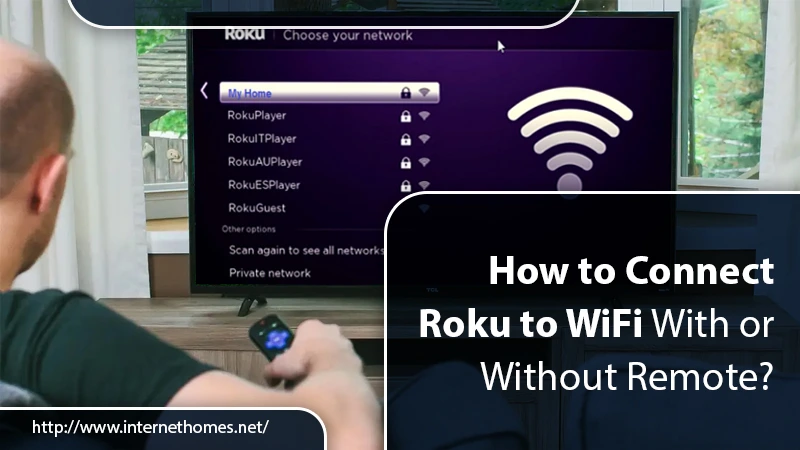
Roku is a prominent device to stream your favorite content on TV with the internet. It allows the users to stream channels Netflix, Hulu, and other 500000+ TV episodes and movies. Roku has a one-time annual payment subscription. It doesn’t provide any monthly subscription fees. Setting it up is a hassle-free task. But, if you are setting it up for the first time, you will be automatically prompted to connect the device to the internet for the first time. This can be a little difficult for new users, but you don’t have to worry. This blog will derive you the steps for “How to connect Roku to Wifi” easily.
Things You Need for Connecting Roku to WiFi
Initiating the Roku WiFi setup is a piece of cake. But, to connect Roku to Wifi, you need the below-given components
- You need a Roku device box or stick or Roku TV.
- A Roku Remote Control
- WiFi Router with wired (Ethernet cable) and wireless connectivity options.
- The Password of the network for connecting to the Roku.
- An Ethernet cable
If you have these elements, then let’s proceed with the connection steps.
How To Connect Roku To WiFi?
Before connecting the Roku to WiFi, make sure your Roku device connects to the power source. If it’s connected, then the setup process will start, including connecting the Roku TV to the internet. Following are the steps:
While the setting up, you will be asking the following:
- Firstly, choose the Wireless for WiFi connection or Wired for Ethernet Cable.
- If you choose the Wired option, then connect the Ethernet cable to the Router and the Roku Box. By this, you will be directly connected to the home network. After this, you have to continue with the setup process.
But if you choose a wireless connection, then follow the next steps.
Note: If the Roku device fails to find your network, the router may be far apart from the Roku Device. Put them near to each other and follow the steps for how to connect Roku to WiFi.
- Then, Roku will start a Scan to detect your WiFi. But if your network doesn’t appear in the list, then choose Scan again to see the all networks option.
- Now, a list of available WiFi appears. Choose your network.
- Here, the Roku will check if it can connect to the WiFi network or work properly.
- After checking, enter your network password. To see the password you enter, choose Show Password.
- In the end, choose the Connect button.
After connection, the Roku will automatically search for the updates, and if there are any, it will download and install it.\
We also have a procedure for connecting the Roku device to WiFi with a Remote.
How To Connect Roku To WiFi Using Roku Remote?
You can even Roku setup with Wireless router using a Roku remote. Following are the steps:
- Firstly, press the Home sign button from your Roku Remote.
- Secondly, choose the Settings option.
- After that, choose the Network from the on-screen menu.
- Now, choose the Setup Connection.
- Then, you have to choose a Wireless or Wired connection. (For Wired, connect an Ethernet cable as we mentioned in the above section on how to connect Roku to WiFi).
- After choosing the Wireless, the Roku will search for your network.
- Here, in this step, enter your WiFi Password. In time the Roku will connect to the internet.
After connecting, stream your favorite content on Roku TV.
Follow the next section if you don’t have the Roku remote.
How to Connect Roku to WiFi without Remote?
The Roku has its application which is for both iOs and Android mobiles. You can download and install the Roku app from the Google Play Store and Apple Store. It makes your smartphone works as a remote. By this, you can connect your device to Wifi. Here are the steps:
- Firstly, download and open the Roku app on your mobile.
- Then, from the menu, select Remote.
Note: Ensure that your remote connects to the suitable Roku device. You can see your device’s name from the top, and if it’s connected, it shows Green light.
- After that, choose the Home option and select Settings>>Network>>Setup Connection.
- Now follow the on-screen steps to finish the connection.
If, after following these methods of how to connect Roku to WiFi, you fail to connect. Then it won’t have an IP address. For that, we find a solution in the following section.
Steps Find IP Address without Remote or WiFi?
Sometimes, users fail in Roku com wireless setup because Roku can’t find the IP address. After connecting to the WiFi without a Remote, again use the Roku app to detect the IP address. Here are the steps:
- Firstly, open the Roku app and go to Remote.
- Now, click on the Home button.
- Here, you can see the network name your Roku is connected to. Under the network name, you can see the IP address.
The Roku has software that updates itself when connected to the internet. But if your Roku doesn’t update automatically, you must update it.
How to Manually Update Roku?
After learning how to connect Roku to Wifi, you should update your Roku. Generally, it updates automatically, but it can’t. Then follow the given steps to update Roku manually for better streaming.
- Firstly, from your Roku remote, press the Home button.
- Then scroll down and choose Settings.
- After that, you have to select System and then System Update.
Note: The System Update screen shows the current software and the build version. It also displays the time and date of the latest update.
- Now, choose Check Now option to manually check for updates.
- If any update is available, the Roku will automatically download and install it.
Read Also- Roku Error 016
The Bottom Line
Now, we have reached the end of the blog on How to Connect Roku to WiFi. It delivers easy solutions for connecting the Roku to the network. We hope it helps you with your concern. If not, then you can comment. And if you find this helpful, then share this blog with your circle to give them a solution on the same.
If you face any problem with the Roku Wi-Fi connection, you can contact the experts. They will provide the most suitable solution.
