Having issues with the email accounts is common with almost every user. They constantly receive one or the other errors which sometimes hinder their work and sometimes not. Luckily most of the email issues can be easily resolved with the proper understanding of the issue or a way out to fulfil the purpose. One such problem that users find while using their Gmail account is that Gmail won’t print Gmail emails. Sounds familiar?
Several Gmail users complain that even if their email account works fine and so does their printer; they are unable to print directly from Gmail. On pressing the print button in their Gmail account nothing happens. Are you too facing issues while printing your email from Gmail? Yes? Here’s what you can do.
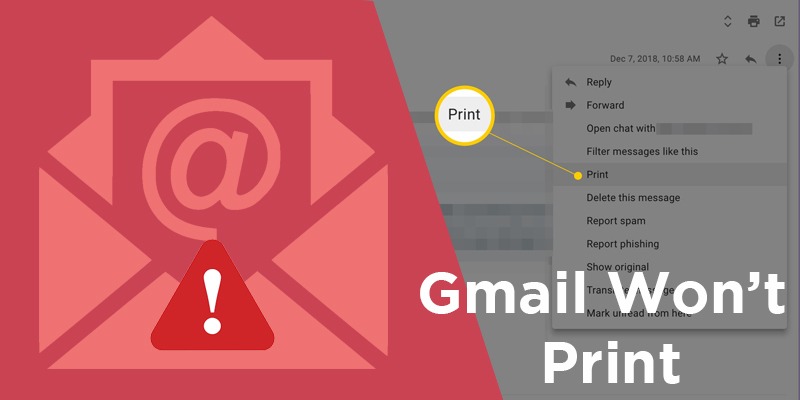
Ways to Print a Full Page Email from Gmail
- Try using a different email client instead
- Update the browser to the latest version
- Print the Gmail email from an alternative browser
- Reset the browser settings
- Check if the printer command is going to the right printer
- Save the email in the PDF format first
- Print emails from an email client software
Solution 1: Try using a different email client instead
There are numerous email clients available which are easy to use. These email clients are easily adaptable and affordable by all. Therefore, the best way to deal with this Gmail issue is to switch to another email client and save your precious time.
Hope this solution helps you to get the print. If not, move on to the next possible solution to get the email printed.
Solution 2: Update the browser to the latest version
Make sure the web browser you are using is updated. Here’s how you do it.
- First, Open the Google Chrome browser
- Secondly, select the customize icon given in the top-right of the browser.
- Next, select the ‘Help’ option and go to the ‘About’ section. This will show you the latest version you are using. If there is an update available, update the browser and then restart it.
Updating a browser solves the problem most of the times. As it enables Gmail to work properly. Follow the steps given above to solve the issue else move on to the next possible solution to get the email printed.
Solution 3. Print the Gmail email from an alternative browser
Sometimes all the functionalities offered by mail accounts are not completely supported by the web browser and that is not only the case with Gmail. If you want to print Gmail emails, try using any web browser other than your default browser. This might help with accessing all the Gmail facilities easily.
If an alternative browser is not able to solve your issue, try resetting the default browser settings in the next solution.
Solution 4. Reset the browser settings
Sometimes modifications in browser settings cause issues with the browser and they are unable to process the commands. Resetting the browser setting will remove all the cookies, site data, extensions etc and set it to default settings.
- Steps to reset the browser settings-
- Firstly, click on customize Google Chrome option
- Next, go to the ‘Settings’ option and click on the ‘Advanced’ option to open the settings tab.
- In the next step, scroll to the button and click on the ‘Reset’ button
Try to open your Gmail id and print your email from Gmail. Hopefully, you will not face any issue this time.
Solution 5: Check if the printer command is going to the right printer
- While printing, make sure you have selected the right destination printer. It is always advisable to make your destination printer your default printer for easy communication between the devices. Else, it will not print.
- Here’s what you can do. Select the printer from which you want to print in Google Chrome from the print preview window shown directly below, which is shown only when you give the print command.
- Click on the change button to change the destination printer and select the preferred printer from the list shown in the drop down.
- Finally, press ‘Print’ and get your email printed. Hopefully, you will get the print out from your printer easily without any issues. In case you face the same issue again, try printing the email in a PDF format.
Solution 6. Save the Email in a PDF format
- Firstly, open the email from your Gmail account that you need to print.
- Click on the ‘Print all’ option and check the print preview.
- Click the Change button to select the printer for printing.
- Select Save as PDF and click on the ‘Save’ button.
- In the next step, save your email in a folder on your system.
- Next, open the file with a PDF software and print the email directly from your PDF software print option.
Also Read: Gmail 400 Error
If none of the possible solutions worked for you, connect with the experts at Internet Homes immediately. They can help you in accessing your Gmail emails from any other email clients so you can easily print the emails anytime anywhere.
