Do you consider yourself a Gmail fan? Yes. Gmail from Google is a widely accepted email platform across the world. On using multiple Gmail accounts on a single device, users generally encounter a Bad Request Error 400. Have you faced the same error? Many users who encounter such errors do not have any idea about why this error pops up on their screen or how to troubleshoot this error. At internet homes, we bring these issues to light and our experts share a proper way to resolve the issue like a pro. If you face the same error and want to fix it on your own then this blog is for you.
However, to fix any problem it always advised that users understand why they are receiving the error and what is causing such errors. While sending an email no one bothers to go deep into these technicalities but one minute spent on such issues can save a lot of time and prevent the problem from occurring again and again. Let’s dive into this blog and understand what causes bad request error 400 and how users can troubleshoot this error on their own.
Reasons behind the occurrence of ‘Bad request error 400’ for Gmail:
Bad request error 400 occurs very frequently when multiple Gmail ids are logged in on a system. The error pops up on the screen when there is a communication issue or some hindrance between the client and the requesting computers.
First possible reason:
The server finds it difficult to process the command and ultimately shows this error. If you are one of the users getting this error this means the server computer is unable to process the request. It is neither accepting it nor refusing the request sent by the client. The reasons could be (e.g., malformed request syntax, invalid request message framing, or deceptive request routing)
Second possible reason:
Another circumstance in which the following error can pop up is when the HTTPS header is significantly long. In this case, long addresses increase the communication time and for that reason, the turn-around-time also increases.
Now that you know what could cause a bad request error 400, you can easily learn how to troubleshoot this issue. In the next section of this blog, we will find some simple steps to solve this error. So, it could never be a hurdle in your work.
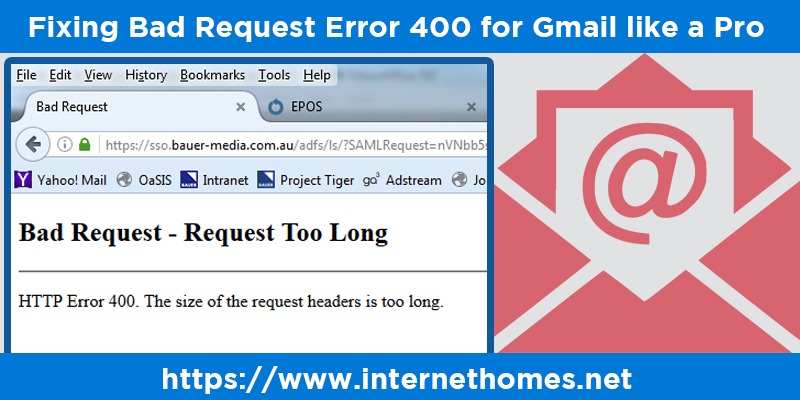
Steps to solve the bad request error 400 for Gmail:
Gmail_imp files that get stored in the form of cookies usually cause this error. These files cause hindrance whenever the user tries to open a Gmail account and sees the ‘Bad request error 400’. So, the only way to get rid of these files is by deleting ‘gmail_imp’ files along with the other stored cookies and cache.
Follow the step by step instructions underlined below and fix the error like a pro.
- First, Open the Google Chrome browser on your system
- Next, Right click on the screen and click on the ‘inspect element’ option.
- Then, Click on tools after clicking inspect the component.
- Next, Click on mail.google.com from a list of websites.
- In the next step, click on the cookies option.
- Now in the step, search for GMAIL_IMP and click delete.
- Finally, Close the programmer tool window and refresh the webpage.
Now that you have successfully deleted the files and cookies, go to Gmail.com. If the issue persists go to the advanced settings given below or connect with an expert email support provider for their quick assistance.
Steps to remove/clear all the cookies from your browser:
- First, Open the Google Chrome web browser
- Next, Go to ‘Settings’.
- After clicking on Settings, Go to ‘show advanced settings’ option
- Next, go to the ‘Privacy’ section given in the bottom and select the ‘Content settings’ option.
- In the next step, go to the ‘cookies’ section and select all the available cookies files to delete them.
- Now the last step, Delete all the cookies stored in your browser and refresh the webpage to ensure the process is completed successfully.
Deleting all the cookies will remove your saved passwords and will log out your mail id across all the websites. So make sure you have all the information with you to reactivate your ids.
Also Read: Gmail not Syncing
Conclusion:
Now that you have learnt the simple process to overcome ‘Bad request error 400’ you must be thinking how easy this is. Resolving any Gmail issue is not a hard nut to crack. All you need to do is understand the cause of the error and the correct technique to fix it. In case you are still facing the same or any other Gmail related issue, feel free to connect with the expert team at Internet Homes today and get a proper solution to your problem.
