
The spotlight of this blog will be on Roku error 014.30 and the possible methods to fix it. Roku has become one of the popular and preferable media plays with great user satisfaction. But, having so much adequate response, users also complained about the Roku 14.30 error on their TV due to unpredictable network connections.
What is Roku Error 014.30?
It is important to have a working device in order to get the most out of it. The Roku error code 014.30 is a media player error caused by a problem with your player’s software. As you know, there are many third-party software applications for your player, and this error is related to one of those apps. This error is not directly associated with your hardware but instead a software problem. While many consumers have come to expect error codes on their computers and smartphones, it can be surprising to run into one when you’re trying to use a Roku. Although the company has released a list of Roku tv error codes, it doesn’t seem to have included Roku error code 014.30 on it. If you’re wondering how to fix it, here’s what you need to know. But before proceeding, have a look at the causes responsible for this error.
Causes for Roku Error 014.30
As you can check on go.roku.com/wireless error code 014.30, it mentioned that following are the causes by which users experienced Roku 014.30:
1. Poor Internet Connection – Many Users encounter this error while streaming with their Roku devices or during the streaming sessions. It also occurs when you get poor internet connectivity from the service provider.
2. Due to improper TV Configurations – Your TV might not be configured properly, activating the Roku error 014.30. Besides that, there can be problems with the TV’s software, especially when it misses the important files required for the system functionality.
3. Invalid Password/SSID – While setting up the Roku connection, entering the wrong WiFi connection SSID and password is possible. This results in a glitch as the system tries to inaugurate the internet connection.
4. Router blocks the MAC address – Sometimes, the router blocks the MAC address.
Now it’s time to fix the Roku error code 014.30.
How to Fix Roku Error 014.30?
Before fixing the Roku 14.30 error, you have to ensure that the password you are providing is correct. The Roku password is case-sensitive, as mentioned in the error message.
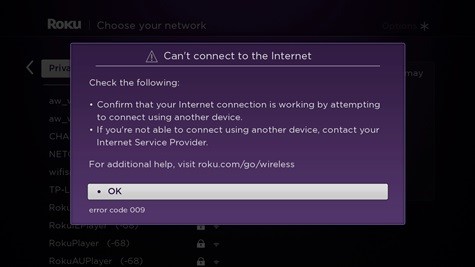
1. Restoring the TV to Factory Settings
In some scenarios, the TV’s software has been affected, so resetting the TV to its factory settings is a must. This will eliminate any issues with the software, including Roku 14.30 error, and also configure the settings to the factory defaults accordingly.
-
-
- Firstly, press the “Home” button to access the main screen.
- Then, scroll down the list and choose “Settings.”
- Now, go to the “Right” utilizing the “Arrow” buttons and choose “System” to proceed with the Roku error 014.30 fixation procedure.
- Here, press the “Right Arrow” button again and choose the “Advanced System Settings” option.
- After that, again press the “Right Arrow” button and choose the “Factory Reset” option.
- Again, press the button and choose the “Factory Reset Everything” option.
- Next, enter the code listed on the display and press “OK.”
- This will reset all settings and do configurations back to the factory defaults.
- After the reset process finish, turn on the TV and connect it to the wireless network.
- Here, provide the SSID and password to verify the connection after choosing the network name.
- In the end, check for the Roku error 014.30 persists.
-
2. Restart Devices
There can be a corrupt DNS within the router, which oppose the devices from connecting to certain services. We will restart both the TV and router. Follow the steps:
-
-
- Firstly, unplug the power from both the TV and router.
- Then, press and hold the “Power” buttons on both devices for 10-20 seconds to discharge the capacitor’s electricity.
- Now, plug the devices back to power and turn them ON.
- Wait for the access to be granted and check for the Roku error 014.30 persists.
-
3. Check Your WiFi
Sometimes there can be issues with the internet connection. Check your WiFi Network with any other device like a phone or computer. Ensure that your internet is functioning properly before you proceed. If it’s not working, then contact your internet service provider. After that, check for the Roku 14.30 error.
4. Check MAC Address Filtering
It is for a small nook of users who utilize MAC Address filtering on their router. If you also utilize then you have to ensure that Roku is not blocked, and if it is, then Roku error code 014.30 occurs.
5. Update Your Software
If the Roku error 014.30 error persists, there might be a need to update Roku with the latest release. Follow the steps:
-
-
- Firstly, connect the Roku with another WiFi network, or you can connect the router using an Ethernet cable.
- After the connection, go to Settings and click on “Update software“. You have to be patient and wait for the Update completes, then reboot.
- Now, you have to disable the network pings.
- Here, connect the WiFi.
-
Read Also- How To Fix Roku Error Code 009?
Wrapping Up
Internet Homes presents to you the best practices to fix the technical error related to Roku and other devices. Checking WiFi, filtering MAC Addresses, factory reset, and Restarting the devices can help you to get rid of the problem. And these practices are also for those users who have encountered this error while entering passwords. You can opt for any of them, according to your need. You can also go to go.roku.com/wireless error 014.30, which also helps you with the same.
