If you are an AT&T internet user, you’ll likely get a router from this renowned telecommunications network. It can be from a wide variety of providers as AT&T partners with numerous manufacturers. You can also replace the router with that of any other brand. Irrespective of what you do, you might want to disable the WPS button on ATT router. WPS or the Wi-Fi Protected Setup is there on a majority of today’s routers. It’s a great tool that facilitates connection to a safe wireless connection from a specific device. Disabling is crucial if you don’t want any new devices to link to your AT&T network. This guide will explain to you how to disable the WPS on your router completely.
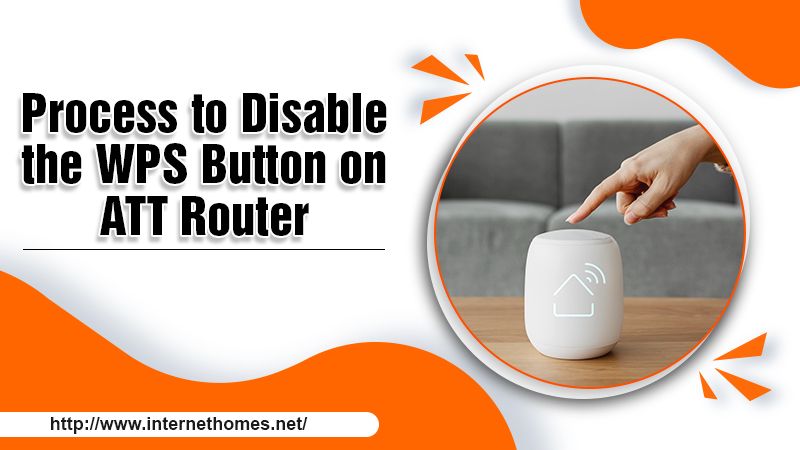
What Is the Significance of WPS?
WPS is hands down a great tool for immediately linking devices to a Wi-Fi network. At the same time, it is also a security hazard. The eight-digit PIN, functioning as the password, is utilized for WPS connection. However, this PIN is not difficult to hack. It’s the only thin layer of security over your WPS. It’s why you need to know how to turn off WPS on router when you have no more devices to link.
What Can Happen If Another Person Accesses Your Wi-Fi?
If other individual gains hold of your Wi-Fi connection without your consent or knowledge, it becomes a significant security breach. The person having access to your Wi-Fi can do the following things.
- They can view all your browsing data and other traffic.
- Slow down the network tremendously.
- Engage in the downloading process of illegal content.
- Start a greater attack on your system.
- If the login details are already set as default, they can also make modifications to your router.
Read Also- Solution For ATT WiFi Keeps Disconnecting
How to Disable WPS Use on Your AT&T Router?
Every internet user of AT&T has access to an app that enables them in managing their Wi-Fi and other functionalities. Follow the steps given here to know how to disable WPS on ATT router.
- On the app, find the tab of ‘Home Network.’ Then select the option of ‘Wi-Fi.’
- Choose the ‘Advanced Options‘ and then locate the ‘Wi-Fi Protected Setup‘ option.
- Select ‘Off‘ in the following drop-down menu and save changes.
What Is the Process to Disable the WPS Button on ATT Router?
Do you possess your own router linked to your AT&T network? Then there are several steps for you to take in order to turn off the WPS button on router ATT. Although the procedure for doing it is quite similar across a various manufacturers of routers, you need to know some critical differences. Given below are the processes for some common router brands.
Apple Airport
Those using the Airport device of Apple needn’t worry about the process to disable WPS ATT. It’s because there isn’t any WPS available on the device.
ASUS
ASUS router users should navigate to their web browser. After that, do the following.
- On the address bar, input 192.168.1.1.
- Next, type in your username and password into the required fields. The default username and password is the word ‘admin.’
- Navigate under the section of ‘Advanced Settings.’ From here, select the option of ‘Wireless.’
- Input the WPS tab. After that, turn the ‘Enable WPS‘ toggle off.
Belkin
Those having Belkin routers also need to follow a simple process to know how to turn off WPS on router. This process is explained in detail below.
- Launch the web browser you use. After it opens, input 192.168.2.1 into the address bar. Alternately, you can also input http://router.
- Find the ‘Login‘ section. It is present at the top right part of the screen. Now enter into this form.
- The default password is nothing (blank). So, you should also leave the password field blank. After that, select ‘Submit.’
- After logging in, go over to the ‘Wi-Fi Protected Setup‘ section. Now navigate to the menu option of ‘Wireless.’
- In the drop-down that you see, select the ‘Disabled‘ option.
- Hit ‘Apply Changes.’ The whole process will end.
Cisco Systems
Like the methods mentioned above, to disable WPS ATT, start by navigating to your web browser in the Cisco Systems router. Input the IP router’s IP address in the address bar. When you come to the router backend, go to the ‘Wireless‘ section. From here, navigate to the ‘Wi-Fi Protected Setup.’ Below the WPS section, choose ‘Off’ and then ‘Save.’
D-Link
For this router, input 192.168.1.1 in the address bar on your browser. Use the word ‘admin‘ in the login form as the username. Allow the password field to remain empty. Now go to the ‘Setup’ section and untick the box beside ‘Enable in Wi-Fi Protected Setup.’ Now choose ‘Save’ to finish the process.
Netgear
Sign in to the Netgear routers by going to the Netgear Router login area. Follow the steps below.
- Input ‘admin’ in the ‘Login‘ form for the username and password for default.
- Below the tab of ‘Advanced Setup‘ choose ‘Wireless Settings.’
- Now go to the option of ‘WPS Settings.’
- Here, you’ll see a checkbox for ‘Disable Router’s PIN…‘ Tick this box and then tap ‘Apply.’
Trendnet
For this router, type in 192.168.10.1 in the address bar. It will launch the router backend for all Trendnet devices. Follow the steps given here to know how to disable WPS on ATT router.
- Sign into the router via the sign-in form. For username and password, use ‘admin.’
- You’ll see a ‘Wireless‘ menu having the option to manage WPS settings.
- Select ‘Disable‘ in the drop-down menu and then ‘Apply‘ the changes.
Read Also- How You Can Easily Reset ATT Router
Final Words
It’s essential to know about the WPS button on ATT router and also how you can disable it. Otherwise, anyone can access your Wi-Fi. Implement the steps given above to disable WPS use on your AT&T router. The process for disabling the WPS button on various routers like ASUS, Cisco Systems, Belkin, Netgear, and Trendnet is quite easy to follow and implement. Connect with expert AT&T customer support if you find yourself unable to follow the process.
