Xfinity has millions of free Wi-Fi hotspots nationwide to connect wireless devices for smooth internet surfing. Most of the users are likely connecting to Xfinity Wi-Fi Hotspot either from home or public places across the country. Any of the devices like laptop, computer, mobile phone, tablet, or any other will easily be connected over Xfinity Wi-Fi. However, Xfinity Wi-Fi Hotspots provide fast and convenient wireless connections and are free to eligible Xfinity Internet Customers. While, some of the time, the hotspot has a poor connection or low signal due to which you can’t connect to Wi-Fi. Nothing will be more dreadful than having a query Why I Can’t Connect To Xfinity Wi-Fi Hotspot. Let’s figure out why your phone or laptop isn’t auto-connecting and simultaneously rectify this problem. Don’t feel blue! We will walk you through the same in this post.
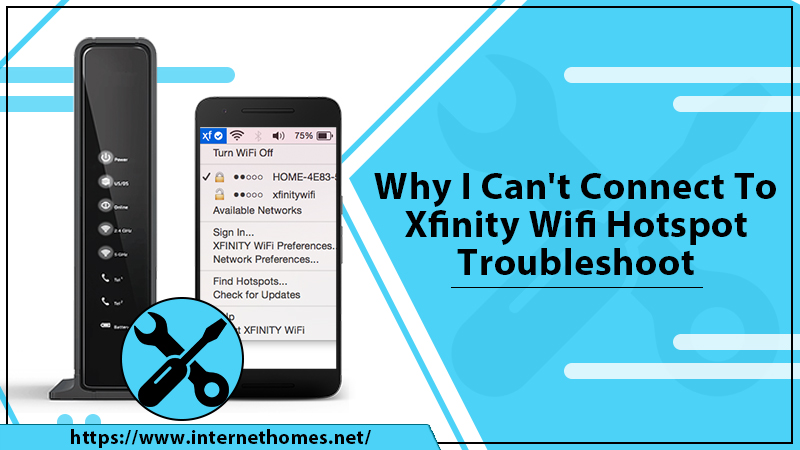
How To Find An Xfinity Wi-Fi Hotspot?
Basically, when you are in a range of a hotspot, you need to check for the Xfinity wifi or XFINITY SSID. However, the list of available networks is displayed on your operating device, so you can look it out. There are two hand-free ways to Find An Xfinity Wi-Fi Hotspot:
- Check the hotspot location map at wifi.xfinity.com/faq.php#find-a-hotspot.
- Download the Xfinity Wi-Fi Hotspots app directly from the App Store or Google Play.
Reasons Why You Can’t Connect To Xfinity Wi-Fi Hotspot
You Can’t Connect To Xfinity Wi-Fi hotspot because of numerous reasons. Some of the most possible and common among them are listed underneath:
- Xfinity Wi-Fi Hotspot is most probably disabled on your system device.
- Incorrect IP Configuration could also lead you to confront this error issue.
- Wi-Fi hotspots might be inaccessible due to server down issues.
- If the device is having an outdated software version.
- If the hotspot is having a poor connection, then also you won’t be able to connect your device to the Xfinity Wi-Fi hotspot.
- You might have forgotten your network password.
- Most probably, network settings are not configured accurately.
Solutions To Fix Can’t Connect To Xfinity Wi-Fi Hotspot
Several fixing methods will guide you to troubleshoot Xfinity Wi-Fi Hotspot Not Working problem. The effective techniques are provided in the below segment. So, keep reading and following the instructive steps accordingly. Within the least time of interval, you can connect your device to Xfinity Wi-Fi hotspot. Let’s give it a try!
Solution 1: Verify Your Wi-Fi Settings
If the Wi-Fi network connection is turned off accidentally, then your mobile Phone Can’t Connect To Xfinity Wi-Fi hotspot. Therefore, in the very beginning fixing step, you need to check the settings. Here’s what to perform:
- First, go to the “Settings” app on your Android phone.
- If you have iPhone, then swipe up to access your Control Center on an iPhone or any other iOS Devices.
- Now, ensure that Wi-Fi is in active mode and that “Airplane Mode” is disabled.
- Toggle the “Wi-Fi” button to turn it on if it is in Off state.
- Also, toggle the “Airplane Mode” to make it disabled if it is not.
Now, you can attempt to connect your device to the Xfinity Wi-Fi hotspot. This time, it will somehow connect. But, if yet not, continue using the next solving method.
Solution 2: Double-Check Your Wi-Fi Security Password
There is a possibility that you have entered the wrong network security password while attempting to connect your device to the hotspot. Also, you may have forgotten your password. Thus, when you Can’t Connect To Xfinity Wi-Fi, check out your password and if needed re-enter it. The steps involved are:
- First, on your device, go to “Wi-Fi Settings.”
- Select the “Forget This Network” link.
- Thereafter, take a step back to select the network you would like to connect it again.
- Now, you will have to re-enter the network password but make sure this time you enter correctly.
If this also didn’t work out, move to the next solution.
Solution 3: Up-to-date OS
It is very obvious that an outdated version of OS could invoke loads of technical glitches. So, if you can’t connect to the hotspot, this can be the one reason. Hence, update your Operating System using the following guidelines:
- Navigate to Settings > General > Software Update
- Check to see if updates are available for your operating system. If really it is so, follow the on-screen instructions to make it up-to-date.
Solution 4: Modify Settings For Xfinity Wi-Fi
If network settings are inappropriately configured, you Can’t Connect To Xfinity Wi-Fi. A positive and accurate network configuration is required when connected to public networks like Xfinity Wi-Fi. This helps to make the hotspot connection more stable and more reliable. Let’s follow the below-mentioned steps for adjustment of network settings:
- Open the “Settings” app from the “Start” menu. Click the Gear icon to open the Settings window.
- Now, from the Settings homepage, click the “Network & Internet” tab. After doing so, the entire settings related to your network and internet will be displayed.
- Since you are connected to a Wi-Fi network as the Xfinity hotspot, choose “Wi-Fi” from the left of the pane.
- Now, in the “Wi-Fi Network Settings” window on the right, opt for the “Change Advanced Sharing Settings” option.
- Doing so, the “Advanced Sharing Settings” window will open. Click your current profile once to expand it.
- Under your current profile, the two options are as:
- If “Turn on network discovery” is not enabled, make it enable now. Also, place a tick on the checkbox just next to “Turn on automatic setup of network-connected devices”.
- If the “Turn on network discovery” setting is already enabled, enable the “Turn off network discovery” option.
- Finally, click “Save Changes” to confirm the changes that you have made.
Now, you can check if you are able to Connect To Xfinity Wi-Fi Hotspot or still not.
Also Read: Guide To Fix Xfinity Wi-Fi Not Working
Obtain Doorstep 24/7 Online Technical Support
Hopefully! At least one of the aforementioned solving methods helps you to troubleshoot the Can’t Connect To Xfinity Wi-Fi Hotspot issue. If you need additional support from deft connoisseurs, feel free to dial the given helpline number. You can contact them anytime from anywhere as we provide remote-access service at an affordable rate.
