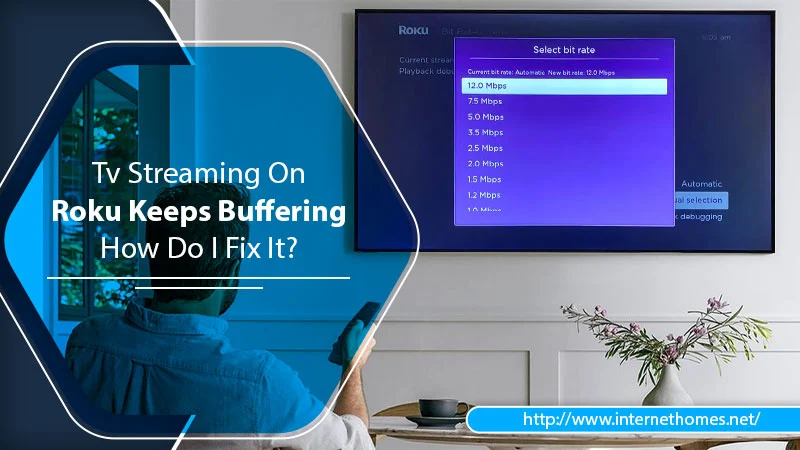
Troubled with Roku keeps buffering when streaming online? Does It take time to load videos? Don’t worry! You’re not alone. Many users have experienced the same issue and are looking for how to stop buffering on roku? This guide is right here for you. Apart from bad weather, if the issue appears, you need to troubleshoot.
The issue may show up for various reasons. Sometimes it is known and at times it’s difficult to understand. Therefore, users ask — why does my Roku keep buffering? It is a common query. But, we’ll help you.
Here, you’ll learn — why does Roku keep buffering? And also how to fix the issue? So, without further ado, let’s dive in!
Why Does My Roku Keep Buffering When Streaming Online?
Roku streaming offers a variety of shows and entertainment options. It is one of the popular streaming options preferred by users. However, an issue like Roku tv keeps buffering is common. It may occur due to slow internet or overheating.
Besides are there other common reasons why does Roku keep buffering, read here:
-
Unstable or poor internet connection
-
The operating system is not updated or outdated
-
The device is overheating due to continuous watch
-
High-media revolution causing the slow-internet issue
-
An issue with the Roku server
Hence, there can be any of the causes mentioned here. Whatever it is. Below you’ll find the solutions to help you fix the problem.
How To Stop Buffering On Roku? Try These Methods
Now that you know why your Roku TV keeps buffering, it’s time to find solutions. You can try some basic tricks and some techniques that are not so technical. These solutions to fix the Roku keeps buffering issue will help you learn other causes also.
Please try one solution at a time and read them carefully.
1. Restart Your Roku Device
Before opting for other solutions, restarting the device is the first to should try. It resolves several issues and saves your time and energy. Therefore, let’s fix the Roku tv keeps buffering issue:
Power restart for TV
-
Remove the power supply to the TV and the router.
-
Press and hold the power button for 15-20 seconds.
-
Plugin both the devices.
-
Turn on the power supply.
Reboot Roku:
-
On the device’s home screen, press Left from the remote.
-
Scroll down in the side menu.
-
Press Right on the remote and select the Settings menu.
-
Scroll down and stop at System.
-
Press Right on the System menu.
-
Again, scroll down and select System Restart.
-
Then, select Restart and press the Ok button.
-
Wait for some time until the Roku reboot.
2. Update Your Roku Device
The Roku device gets updates automatically. However, to fix — why does my Roku keep buffering, you can try to update it manually:
Go to the home button using the remote. Then, choose Settings. Now, click System and locate to select System Update. Then, tap the button Check Now.
The Roku device now will check for the latest updates. Hence, in case of any update available, it will be installed automatically.
3. Check Overheating Issue
One of the major issues with electronic devices is overheating and causing issues. As a result, in the case of Roku also, you can check if your device is overheating. It happens more often when the device is placed over some cloth or is covered.
Hence, please keep it on the surface and try to place it at an angle that it is exposed to air. In addition to that, also clean it frequently.
4. Switch To Different Video Quality
The speed of the internet also depends on the Roku video quality. High quality requires faster speed and more internet data.
Thus, whenever you wonder — why does my Roku keep buffering, try this. Manually switch the video quality from 4K to 1080 p or 720p. These pixel qualities are good enough to watch even in HD.
5. Remove And Re-Add The Channel
If it’s a specific channel that Roku keeps buffering, remove it. This will fix the issue with the channel. After removing, add the channel again and see if the issue is resolved.
6. Restart Your Modem
Sometimes giving a quick restart to your modem can enhance the internet speed. It refreshes the network and provides you with a faster speed than before.
7. Try Different Times For Streaming Roku
As the weekend arrives, the traffic on the entertainment network increases. Hence, try using Roku at different times & days. It will help you understand which days and times it gets heavy traffic.
8. Clear Cache
On your Roku remote, press the Home button five times as follows:
-
Up button once
-
Rewind button twice
-
Fast forward button twice
Wait for some time until it clears the Roku’s cache.
9. Check Internet Connectivity
If you’re using a wireless connection, check its single strength. In addition, you can switch to a wired connection or vice-versa.
Further, also ensure that no wooden or metal obstacle is placed between the device and modem. It weakens the signal and causes a buffering issue.
10. Factory Reset Roku
If none of the above helps you fix it, the last resort is to factory reset Roku.
-
Via your remote, press the home button. It’ll open the main screen.
-
Then, scroll down and select Settings.
-
Now, select System from the right panel.
-
Afterward, choose Advanced System Settings from the Right side.
-
Then again on the Right side panel, choose the Factory Reset option.
-
Press on Factory Reset Everything.
-
Then, enter the code.
-
Press the Ok button
11. Contact Your Internet Service Provider
The factory reset should help fix the buffering issue. Nonetheless, if the issue persists frequently, contact your Internet Service Provider. He might find the cause and will fix the solution related to the internet.
Read Also- How To Log Out Of Roku Account?
Final words:
If your Roku keeps buffering, consider changing the internet connection. Because slow internet is the major cause of such issues. In addition to that, you can also download the episode when the traffic is low. Nonetheless, if you want to stream online and encounter the issue, don’t hesitate to contact us. Our expert will assist you to eliminate the problem.
