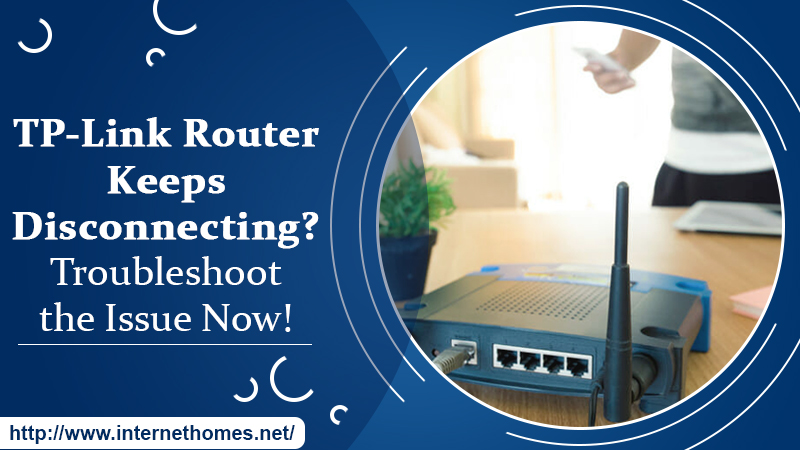
TP-Link Wi-Fi routers facilitate a fast and reliable network for homes. These routers make it possible for people to enjoy a seamless wireless streaming and gaming experience on their devices. But over prolonged use, users can encounter some errors. They commonly complain that their TP-Link router keeps disconnecting. On noticing this problem, people frantically search here and there for a solution. If you are one of them, you’ve landed at the right place. In this article, you’ll find the causes of this problem and the various ways you can effectively troubleshoot it.
Why Does the Powerline Adapter of TP-Link Keep Disconnecting?
If there’s a disconnection of the powerline adapter, it might be that there are some fluctuations in the power source. It’s also probable that the power supply is frequently getting interrupted. If you feel that you don’t have a reliable power source, you should plug your adapter somewhere else. Some occasions in which there’s a high chance of your powerline adapter disconnecting are given below.
- Power malfunctions – Very often, the disconnect can be a result of power malfunctions with the source of power.
- Internet connection problems – A weak internet connectivity or problems can also disconnect the powerline adaptor.
- Old firmware – Outdated or old versions of firmware are incompatible and disconnect the powerline adaptor.
- System problem – Any different LED shades than the usual ones indicate the presence of a system issue. It is generally resolved by a hard or soft reset.
Troubleshooting Techniques to Employ When the TP-Link Router Keeps Disconnecting
When you find that your TP-Link router keeps disconnecting from internet, don’t panic. There are numerous troubleshooting techniques at your disposal. Follow them and resolve this router issue.
Change your power source.
When this issue arises, one of the first things you should do is change the power source. Don’t plug the TP-link powerline adapter into any dividers. It can result in fluctuations. Apart from that, check that the adapter is plugged firmly into a wall outlet. In this wall outlet, you might have had a different device plugged in before. It will ensure that the power supply that your adapter will receive will be enough.
Start troubleshooting your network.
It is yet another effective technique to employ when your TP-Link router keeps disconnecting from internet. If you find the internet not functioning on your premises, the obvious cause is your powerline adapter getting disconnected. Use the steps below to solve a variety of network problems.
1. Reset your router
It is suggested that you hard reset your router to enable the network to refresh. Follow these steps to conduct a hard reset.
- Unplug the power adapter of the device for five minutes. Now plug back the power adapter into the source.
- When you find the router cold on touch, switch it on and then test the network.
2. Minimize network usage
Some problems related to speed can occur according to your network’s bandwidth usage. It can disconnect your device. It’s suggested that you limit network usage. Some methods for it are given below.
- Limit any existing high-quality streaming.
- Avoid seeding files till the post’s end.
- Halt any current uploads/downloads.
- Unlink unwanted connected devices to the Wi-Fi.
3. Update the router
An effective solution to the question of why does my TP-Link router keeps disconnecting is to update your router. For it, use your mobile app to access the router and manually update it. If the router does not have an app, paste 192.161.1.1 in the web browser. Sign-in with the default credentials’ admin/password’ and then from the control panel update it.
Position your adapter correctly.
When the positioning of the adapter is not correct, then also you might have this problem occurring. In such a case, you need to relocate the adapter. Check that the TP-Link powerline adapter you have is very near to the router. It will prevent any disconnections that have the potential to harm your device.
Keep your adapter in a proper location in a way that it is close to the router. It should also be in a proper power source so that disconnects do not happen. Additionally, according to your network type, see that you remove all physical obstructions that block the line of sight of the adapter with your router.
Reconnect the cables to their ports firmly.
This solution is in continuation to the previous one for fixing the TP-Link router keeps disconnecting issue. If even after positioning the powerline adapter correctly, you find yourself dealing with this issue, then the culprit is the cables in your setting. To resolve it, reconnect the cables to their ports tightly. Here are the steps for reconnecting cables and ensuring that the wiring is appropriate.
Read Also- How to Reset TP-Link Router
- Unplug the Ethernet cable from the power adapter.
- Ensure that there is no hardware damage in the ethernet cable.
- Place the Ethernet cable into the power adapter.
After you have completed this process, replug the adaptor and see if it is still disconnecting. Remember that the disconnection can also be a result of hardware impairment with the cables. So, ensure to replace cables that aren’t in an optimal condition.
Pair the Adapters
If you possess more than a single adapter, you can pair them to find if they will disconnect. Those complaining my TP-Link router keeps disconnecting can carry out this process for pairing the adaptor.
- Tap on the faulty adapter in the TP-Link app.
- Tap ‘Connections’ and unlink the adapter from the receiver.
- Click on the other adapters and tap ‘Connections.’
- Unlink it and link the adapter to each other.
Wrapping up
Now, whenever you find that the TP-Link router keeps disconnecting, you’ll know what to do. You can resolve the issue by changing your power source or troubleshooting your network. Follow the various methods to solve several network problems. Remember to position your adapter correctly and reconnect the cables to their ports tightly. If the problem remains, contact TP-Link customer service immediately.
